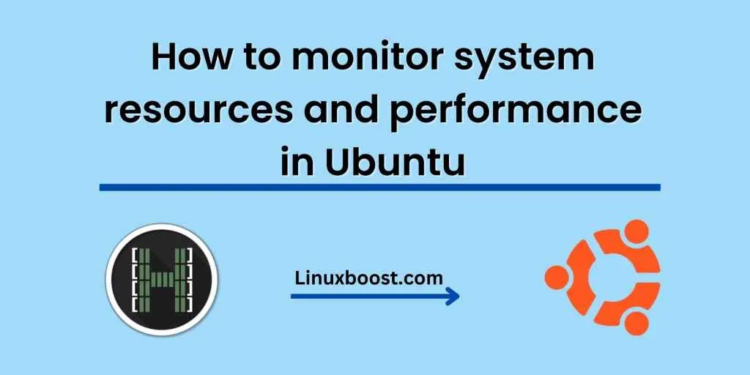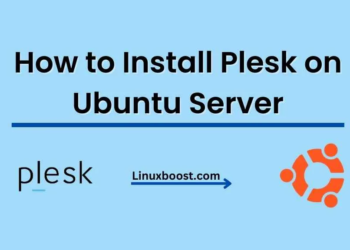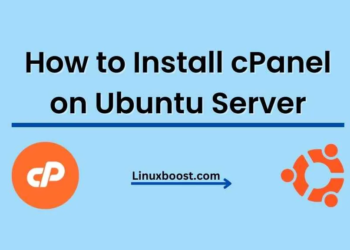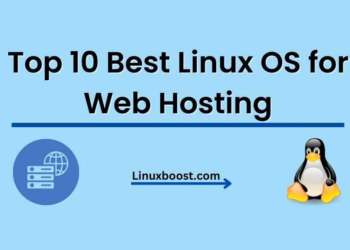Ubuntu is one of the most widely used operating systems for servers and desktop computers. Whether you’re a system administrator, a developer, or just a curious user, it’s essential to be able to monitor the performance of your system to ensure it’s running smoothly. In this blog post, we’ll explore some of the best tools available on Ubuntu and How to monitor system resources and performance in Ubuntu.
- Top
Top is a simple, lightweight, and powerful command-line utility that displays information about the system’s processes and resource usage. To launch top, simply open a terminal and type “top”. The utility will display a live view of the system’s performance, with information about the CPU usage, memory usage, and running processes. Top updates its display every few seconds, so you can watch the system performance in real-time.
Here’s what you can do with top:
- Sort processes by CPU usage, memory usage, or process ID.
- View information about individual processes, such as their PID, user, memory usage, and CPU usage.
- Kill processes that are not responding or consuming too many system resources.
- Change the update interval, set a process filter, and more.
- Htop
Htop is an enhanced version of top that comes with many additional features and capabilities. Htop has a more user-friendly interface than top and provides a graphical representation of the system’s performance. To install htop on Ubuntu, open a terminal and type “sudo apt install htop”.
Here are some of the features of htop:
- Color-coded display that makes it easy to identify processes based on their status.
- Easy navigation using the arrow keys, PgUp/PgDn, and other keyboard shortcuts.
- The ability to sort processes by various criteria, such as CPU usage, memory usage, and running time.
- The ability to search for processes by name, user, or PID.
- A graphical representation of the system’s CPU and memory usage.
- A customizable interface that allows you to display or hide columns, change the color scheme, and more.
- Sar
Sar (System Activity Reporter) is a powerful command-line utility that collects and reports system performance data over time. The Sar comes with the sysstat package, which you can install on Ubuntu using the command “sudo apt install sysstat”. Sar collects data on various system resources, such as CPU usage, memory usage, disk I/O, and network traffic.
Here’s what you can do with sar:
- Collect and report system performance data over time, with various data collection intervals.
- Generate reports in various formats, such as text, HTML, and CSV.
- Compare performance data over different time periods to identify trends and issues.
- View data for specific system resources, such as CPU, memory, disk, and network.
- Customize the data collection parameters, such as the interval, duration, and data retention period.
Conclusion
In conclusion, monitoring system resources and performance is crucial for ensuring the smooth operation of your Ubuntu system. Top, htop, and sar are powerful and user-friendly tools that can help you identify and troubleshoot performance issues quickly and effectively. Whether you’re a system administrator or a curious user, give these tools a try and see how they can help you improve the performance and reliability of your Ubuntu system.