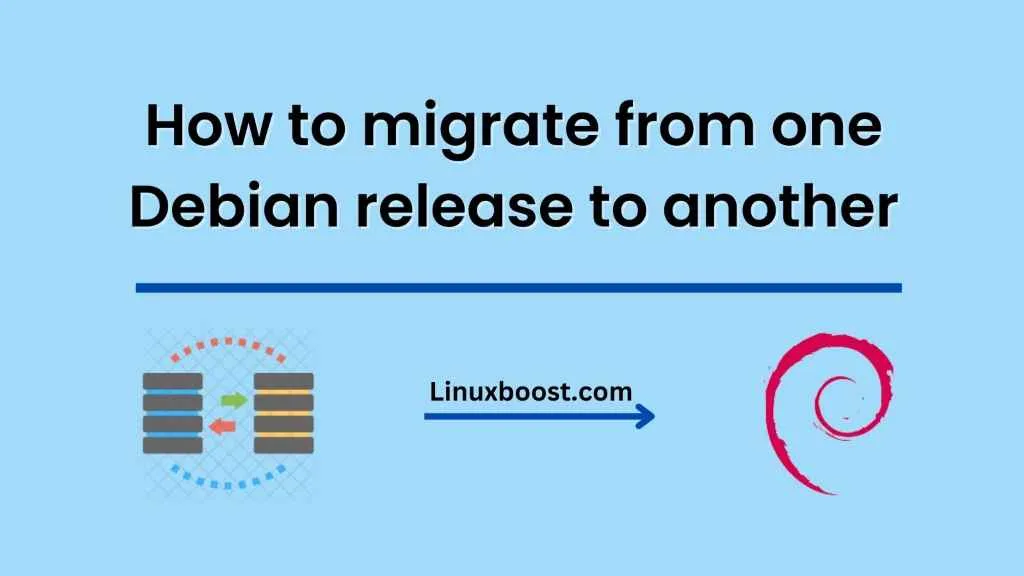Debian is a popular Linux distribution that is known for its stability and reliability. However, as with any operating system, it is important to keep it up to date with the latest releases. This ensures that your system is secure and that you have access to the latest features and bug fixes. Migrating from one Debian release to another can be a daunting task, especially if you have a lot of existing applications and data on your system. In this blog, we will outline the steps you need to take to migrate from one Debian release to another while ensuring compatibility with your existing applications.
Step 1: Backup Your Data
Before you begin the migration process, it is important to back up your data. This includes all your important files, databases, and any other data that is critical to your system. You can use a variety of tools to back up your data, such as rsync, tar, or a cloud-based backup service like Google Drive or Dropbox.
Step 2: Update Your System
The first step in the migration process is to update your system to the latest version of the current release. This ensures that you have all the latest security patches and bug fixes. To update your system, open a terminal and run the following command:
sudo apt-get update && sudo apt-get upgrade
This command updates your package list and upgrades any outdated packages on your system.
Step 3: Check Compatibility
Before you begin the migration process, you should check the compatibility of your existing applications with the new release of Debian. Some applications may require specific dependencies or libraries that are not available in the new release. You can check the compatibility of your applications using the Debian Package Tracker or by contacting the application developers.
Step 4: Upgrade Your System
Once you have checked the compatibility of your existing applications, you can begin the migration process. To upgrade your system, open a terminal and run the following command:
sudo do-release-upgrade
This command upgrades your system to the latest release of Debian. During the upgrade process, you may be prompted to make some decisions regarding configuration files and other settings. Make sure to carefully read the prompts and make the appropriate decisions based on your system and application requirements.
Step 5: Test Your Applications
After upgrading your system, it is important to test your existing applications to ensure that they are still working as expected. Make sure to test all critical applications and databases to ensure that they are functioning correctly.
Step 6: Update Your System Settings
After testing your applications, you may need to update your system settings to ensure that they are still compatible with the new release of Debian. This includes updating any custom configurations, firewalls, and security settings.
Step 7: Clean Up
Finally, once you have completed the migration process and tested your applications, you can clean up your system by removing any unnecessary packages and files. This can help free up disk space and ensure that your system is running smoothly.
Conclusion
Migrating from one Debian release to another can be a challenging task, but by following these steps, you can ensure that your system remains compatible with your existing applications. Remember to backup your data, check compatibility, and test your applications before and after the migration process. By taking these steps, you can ensure that your system remains secure, stable, and up to date with the latest features and bug fixes.