Zip is a popular and widely-used file compression and archiving utility that provides an efficient and straightforward way to compress and bundle files together. In this article, we’ll guide you through the process of how to install Zip on Arch Linux. Additionally, we’ll also briefly touch upon the basics of using Zip to compress and extract files.
Table of Contents
- Prerequisites
- Installing Zip on Arch Linux
- Basic Zip Usage
- Conclusion
Prerequisites
Before diving into the installation process, ensure that you have the following:
- An Arch Linux system up and running.
- Root or sudo user privileges.
How to Install Zip on Arch Linux
Installing Zip on Arch Linux
Arch Linux uses the pacman package manager for installing and managing software packages. To install Zip on Arch Linux, follow these simple steps:
- Open a terminal window.
- Update your system’s package list by executing the following command:
sudo pacman -Syu- Once the update is complete, install Zip by running the following command:
sudo pacman -S zip- The system will prompt you to confirm the installation. Press Y and hit Enter to proceed.
Upon successful completion, Zip will be installed on your Arch Linux system. You can now use it to compress and extract files. But before we jump into using Zip, it’s important to mention the complementary utility unzip. If you haven’t already installed it, follow our guide on how to install Unzip on Arch Linux.
Basic Zip Usage on Arch Linux
Here are some essential Zip commands to get you started with compressing and extracting files:
Compressing Files in Linux
To compress a single file, use the following syntax:
zip [archive_name.zip] [file_name]For example, to compress a file called example.txt into an archive called example.zip, run:
zip example.zip example.txtTo compress multiple files into a single archive, list the files separated by spaces:
zip [archive_name.zip] [file1] [file2] [file3]Compressing Directories in Linux
To compress an entire directory, use the -r flag followed by the directory name:
zip -r [archive_name.zip] [directory_name]Extracting Files in Linux
To extract files from a zip archive, use the unzip command followed by the archive name:
unzip [archive_name.zip]For example, to extract files from an archive called example.zip, run:
unzip example.zipListing Archive Contents
To view the contents of a zip archive without extracting it, use the -l flag:
unzip -l [archive_name.zip]Conclusion
You’ve successfully installed Zip on your Arch Linux system and learned some basic usage commands. Zip is an essential tool for managing file compression and extraction, making it a must-have for any Linux user.
For more information on managing your Arch Linux system, you may be interested in these articles:

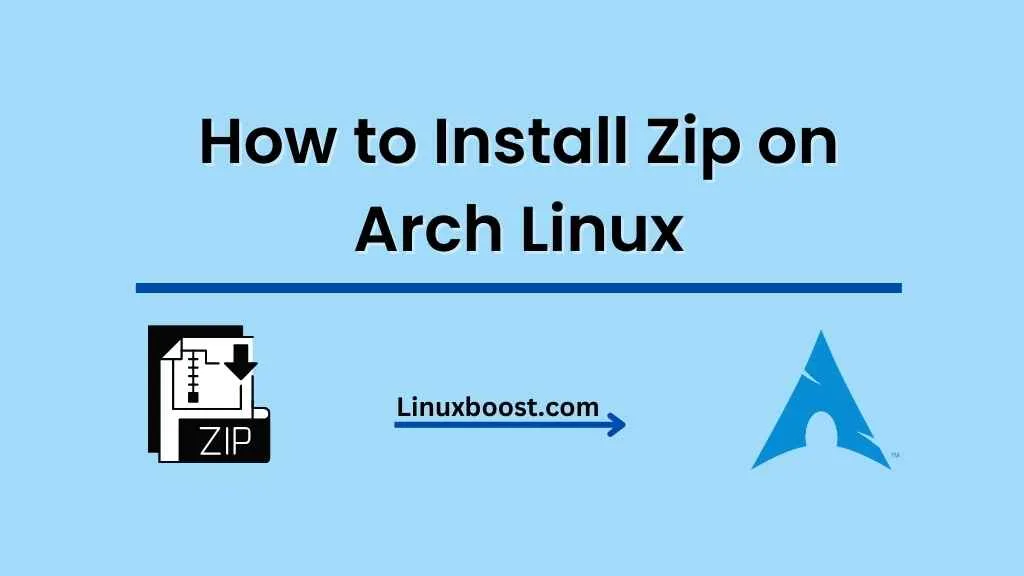




very useful