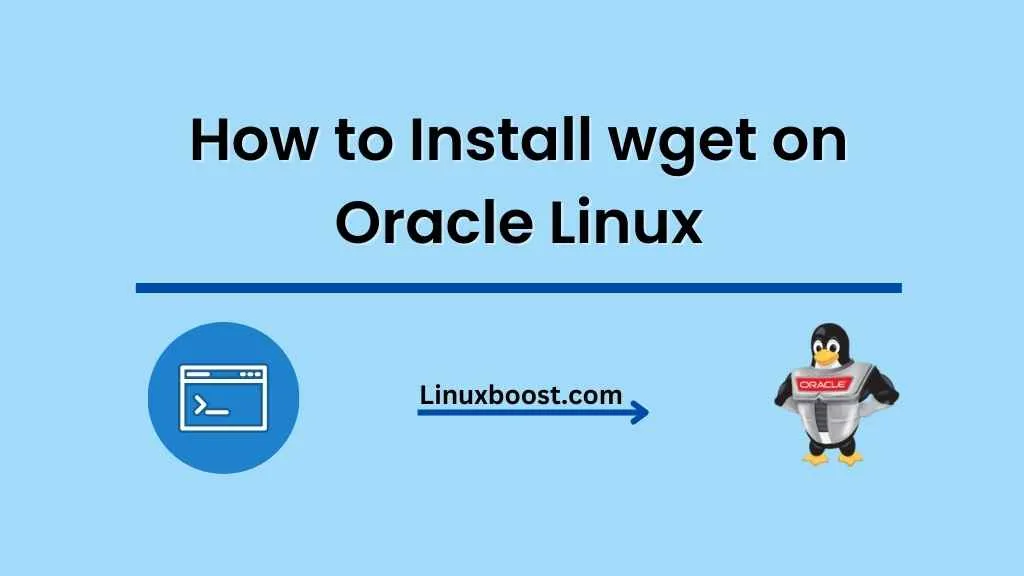In this tutorial, we will walk you through the process of how to install wget on Oracle Linux. wget is a powerful and versatile command-line tool that allows users to download files from the internet. It supports various protocols, including HTTP, HTTPS, and FTP, and is widely used for downloading files, packages, and updates on Linux systems. This step-by-step guide will help you get started with wget on your Oracle Linux system.
Table of Contents
- Prerequisites
- Installing wget on Oracle Linux
- Using wget
- Common wget options
- Conclusion
How to Install wget on Oracle Linux
Prerequisites
Before proceeding with the installation of wget, ensure that you have the following:
- An Oracle Linux system (version 6 or higher)
- A user account with root or sudo privileges
For a more in-depth guide on Oracle Linux, please refer to our top 10 best Linux OS for web hosting article.
Installing wget on Oracle Linux
By default, wget is not installed on Oracle Linux. To install wget, follow these steps:
- Update your system: First, update your system by running the following command:
sudo yum update- Install wget: Next, install wget using the following command:
sudo yum install wget- Verify the installation: To confirm that wget has been installed successfully, run the following command:
wget --versionIf the installation was successful, you should see the version number of wget displayed in the output.
Using wget on Oracle Linux
Once you have installed wget on your Oracle Linux system, you can use it to download files from the internet. Below are some basic examples of how to use wget:
- Download a single file: To download a single file, run the following command, replacing
URLwith the actual URL of the file:
wget URL- Download multiple files: To download multiple files, create a text file containing the URLs of the files you want to download, one per line. Then, run the following command, replacing
file_list.txtwith the name of the text file:
wget -i file_list.txt- Download files in the background: To download files in the background, use the
-boption:
wget -b URLCommon wget options
wget offers several options that help customize the downloading process. Here are some common options that you might find useful:
- Limit the download speed: To limit the download speed, use the
--limit-rateoption followed by the desired speed (e.g., 100k, 1M):
wget --limit-rate=100k URL- Resume an interrupted download: If a download is interrupted, you can resume it by using the
-coption:
wget -c URL- Download a file to a specific directory: To download a file to a specific directory, use the
-Poption followed by the directory path:
wget -P /path/to/directory URL- Mirror a website: To download an entire website for offline viewing, use the
-moption:
wget -m URLFor more advanced options and usage examples, you can consult the wget man page or run man wget in your terminal.
Updating wget on Linux
It’s essential to keep wget up-to-date to ensure you have the latest features, bug fixes, and security updates. To update wget on your Oracle Linux system, run the following command:
sudo yum update wgetUninstalling wget (Optional)
If you decide that you no longer need wget on your system, you can uninstall it by running the following command:
sudo yum remove wgetConclusion
In this tutorial, you have learned how to install, use, and manage wget on Oracle Linux. With wget installed, you can now easily download files, packages, and updates using various protocols such as HTTP, HTTPS, and FTP.
If you’re interested in learning more about managing your Oracle Linux system, we recommend checking out some of our other tutorials:
- How to Install Vim on Oracle Linux
- How to Change SSH Port on Oracle Linux
- How to Install Git on Oracle Linux
- How to Install Let’s Encrypt on Oracle Linux
- How to Install Unzip on Oracle Linux
These articles will help you further enhance your Oracle Linux system and make it more efficient and secure.