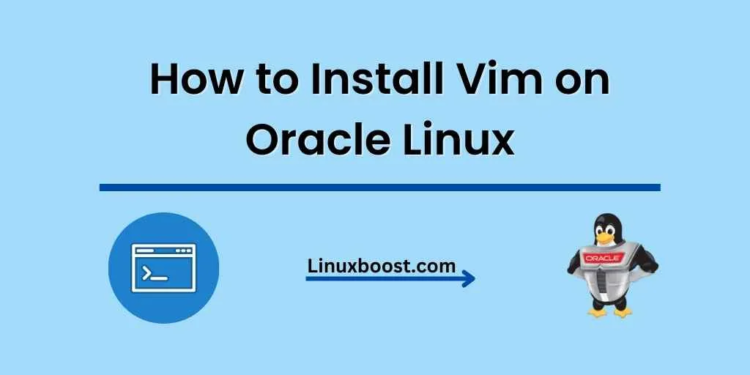When it comes to text editors, Vim is a popular choice among developers and system administrators. Vim, short for “Vi IMproved,” is an open-source, powerful, and highly configurable text editor that can be used in command-line mode or with a graphical user interface. In this tutorial, we will walk you through the process of how to install Vim on Oracle Linux, a popular Linux distribution for enterprise users.
Table of Contents
Prerequisites
- 1: Update the System
- 2: Install Vim
- 3: Configure Vim (Optional)
- 4: Using Vim
- 5: Conclusion
Prerequisites
Before proceeding with this tutorial, ensure that you have:
- An Oracle Linux server with root or sudo access
- An internet connection to download Vim and related packages
How to Install Vim on Oracle Linux
Update the System
First, update your Oracle Linux server to ensure that you have the latest packages and security updates. Open your terminal and execute the following command:
sudo yum update -yThis command will update all the installed packages on your system. Once the update is complete, you can proceed to the next step.
Installing Vim on Oracle Linux
To install Vim on Oracle Linux, run the following command in your terminal:
sudo yum install -y vimThis will install Vim and its dependencies on your system. Once the installation is complete, you can verify it by checking the Vim version:
vim --versionYou should see the version number and other information about your Vim installation.
Configure Vim (Optional)
Vim is highly customizable and allows you to create a configuration file to store your preferences. The configuration file is called .vimrc and is located in your home directory. To create a new .vimrc file or edit an existing one, run the following command:
vim ~/.vimrcHere are some popular Vim configurations you can add to your .vimrc file:
- Enable line numbers:
set numberEnable syntax highlighting:
syntax onSet the default indentation to 4 spaces:
set tabstop=4 set shiftwidth=4 set expandtab
Save your changes and exit Vim by typing :wq and pressing Enter.
Using Vim on Oracle Linux
Now that you have installed and configured Vim, you can start using it to edit files. To open a file with Vim, run the following command:
vim /path/to/your/file.txtVim has two main modes: Normal mode and Insert mode. When you open a file, Vim starts in Normal mode. To switch to Insert mode and start editing the file, press i. To return to Normal mode, press Esc.
Here are some basic Vim commands to help you get started:
- Save changes:
:w - Save changes and exit:
:wq - Exit without saving changes:
:q! - Undo last change:
u - Redo last change:
Ctrl-r - Search for text:
/your-search-text
For a more comprehensive guide on using Vim, refer to the official Vim documentation.
Conclusion
In this tutorial, you have learned how to install and configure Vim on Oracle Linux. Vim is a powerful text editor that can greatly improve your productivity when working with files on your Oracle Linux server.
To further enhance your Oracle Linux server, consider exploring other useful tools and software:
- How to Install Git on Oracle Linux
- How to Install Let’s Encrypt on Oracle Linux
- How to Install PHP on Oracle Linux
- How to Install Nginx on Oracle Linux
- How to Install Apache on Oracle Linux
Now that you are familiar with installing Vim on Oracle Linux, you can use it to manage and edit files more efficiently. Whether you are a developer, system administrator, or just a Linux enthusiast, mastering Vim will help you optimize your workflow and make your Oracle Linux experience even more enjoyable.