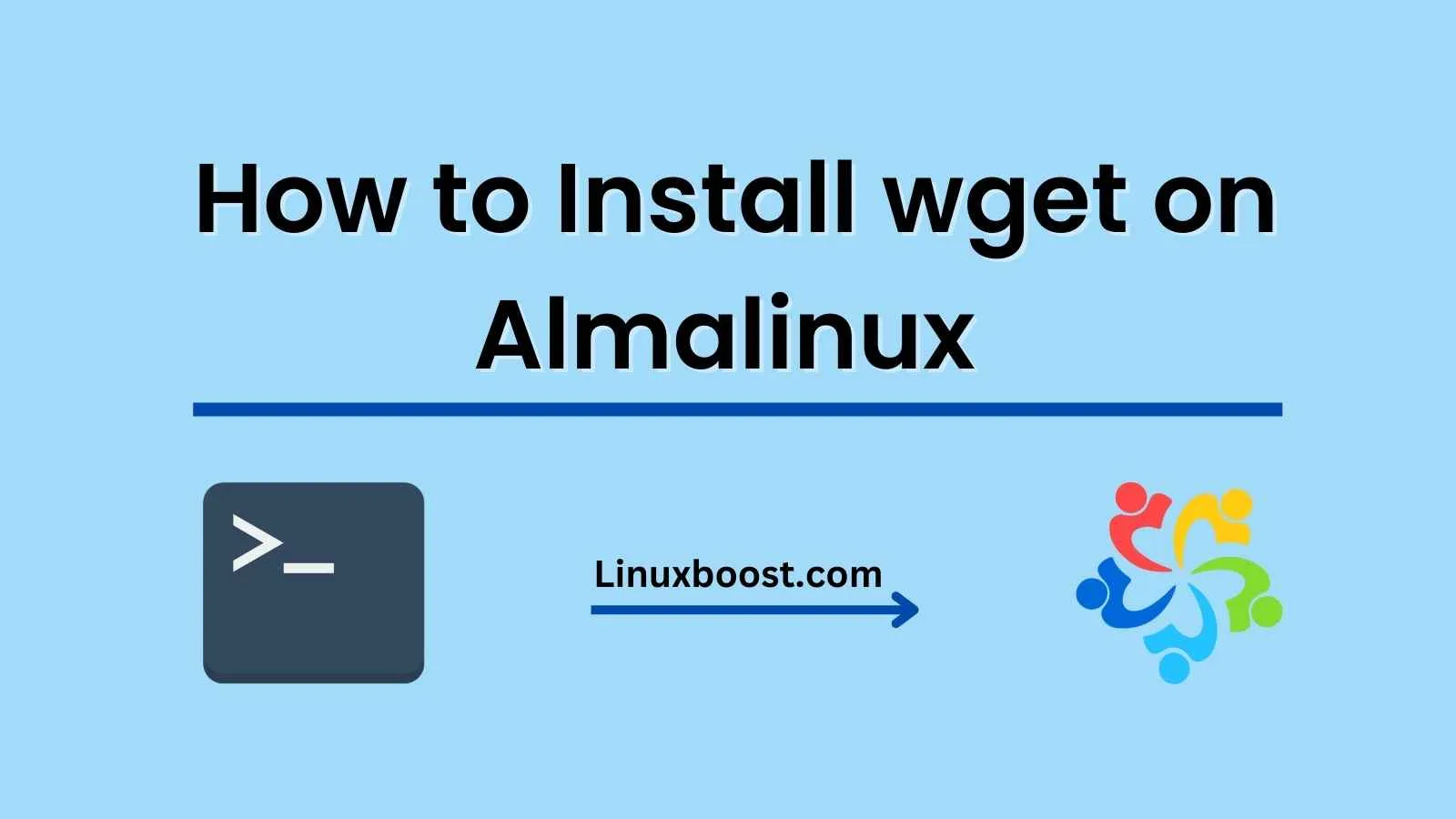Wget is a command-line tool that is used for downloading files from the web. It supports various protocols such as HTTP, HTTPS, FTP, and others. In this blog, we will discuss how to install wget on Almalinux. We will also cover the different commands used to download files using wget.
Prerequisites Before we begin, make sure you have the following:
- A server running Almalinux or CentOS
- Access to a user account with sudo privileges
- A stable internet connection
Installing wget on Almalinux The wget package is available in the default repository of Almalinux. You can install it using the following command:
Install Wget on Almalinux using the yum package manager
sudo yum install wget
Install Wget on Almalinux using the dnf package manager
sudo dnf install wget
This command will download and install the wget package along with its dependencies. Once the installation is complete, you can verify if it is installed correctly by checking its version using the following command:
wget --version
- To download a file, use the following command:
wget URL
Replace URL with the URL of the file you want to download. For example:
wget https://example.com/file.zip
This command will download the file.zip file from the example.com website.
- To download a file and save it with a different name, use the -O option followed by the name you want to give the file. For example:
wget -O myfile.zip https://example.com/file.zip
This command will download the file.zip file from the example.com website and save it as myfile.zip.
- To download a file in the background, use the -b option. For example:
wget -b https://example.com/file.zip
This command will download the file.zip file from the example.com website in the background.
- To download multiple files, create a text file with the URLs of the files you want to download, one URL per line, and use the -i option followed by the file name. For example:
wget -i urls.txt
This command will download all the files listed in the urls.txt file.
Conclusion Wget is a powerful command-line tool that makes it easy to download files from the web. Installing it on Almalinux is easy and can be done using the default package manager. Once installed, you can start using it to download files using the various commands we have discussed in this blog.