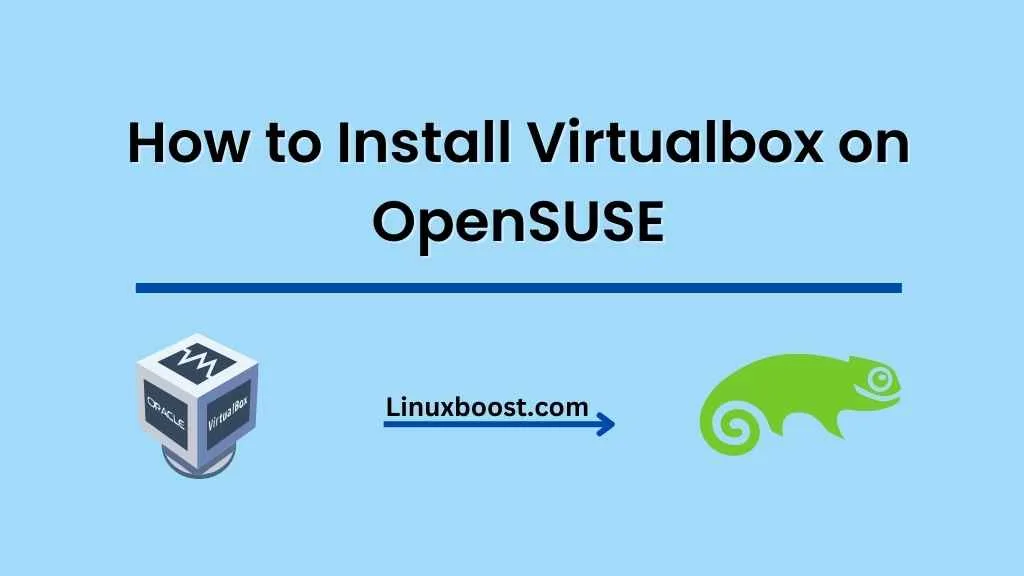Virtualbox is a powerful, open-source virtualization software that allows you to run multiple operating systems simultaneously on your machine. Whether you’re testing out new software or running applications that require a different OS, Virtualbox is a must-have tool for developers and power users alike. In this tutorial, we’ll walk you through the process of how to install Virtualbox on OpenSUSE.
Prerequisites
Before you begin, ensure you have the following:
- An OpenSUSE system with administrator privileges.
- An active internet connection.
How to Install Virtualbox on OpenSUSE
Update Your System
First, update your OpenSUSE system to the latest available packages. This ensures that your system is up-to-date and has the required dependencies for Virtualbox. To update your system, open a terminal and enter the following command:
sudo zypper updateInstall Required Dependencies on OpenSUSE
Next, you’ll need to install some necessary dependencies for Virtualbox. Run the following command to install them:
sudo zypper install kernel-devel gcc make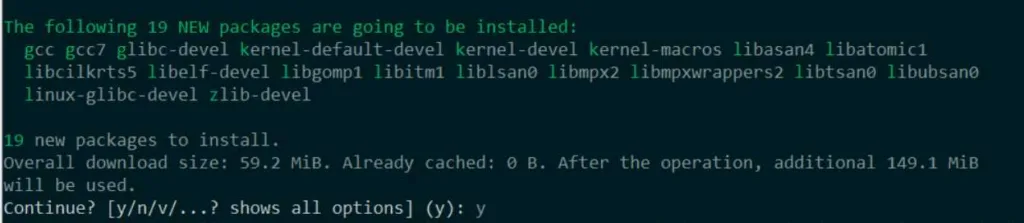
Add the Virtualbox Repository
To install Virtualbox, you’ll need to add the official Oracle repository. Use the following command to add the repository to your system:
sudo zypper addrepo https://download.virtualbox.org/virtualbox/rpm/opensuse/ Virtualbox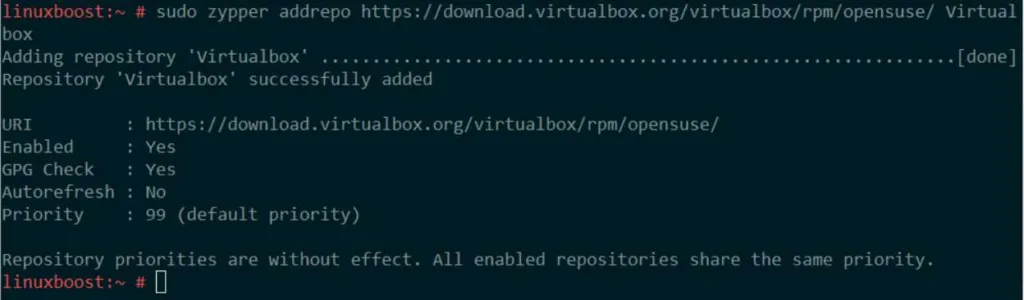
Install Virtualbox on OpenSUSE
Now that you’ve added the repository and imported the public key, you can proceed with the installation. Run the following command to install Virtualbox:
sudo zypper install virtualbox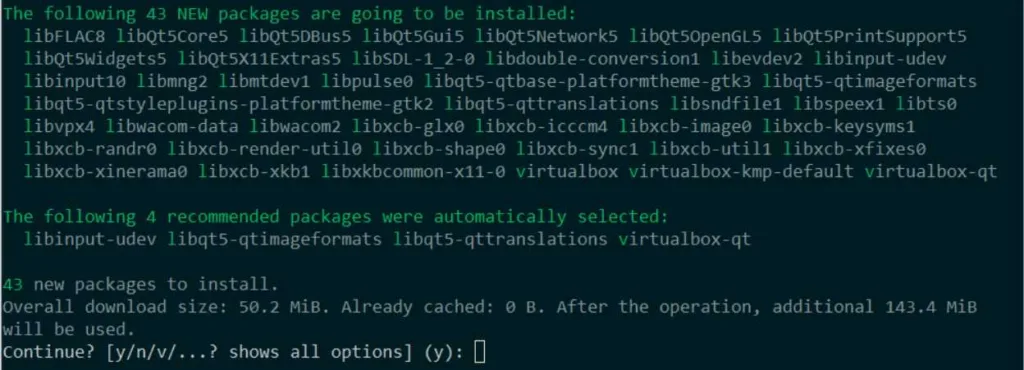
Start and Enable the Virtualbox Service on OpenSUSE
After installing Virtualbox, you’ll need to start and enable its service. This ensures that Virtualbox runs automatically when your system starts. To start and enable the service, run the following commands:
sudo systemctl start vboxdrv
sudo systemctl enable vboxdrvAdd Your User to the vboxusers Group
To use Virtualbox, you’ll need to add your user account to the vboxusers group. This grants you the necessary permissions to manage virtual machines. Run the following command to add your user account to the group:
sudo usermod -a -G vboxusers $USERNote: You’ll need to log out and log back in for these changes to take effect.
Launch Virtualbox
Finally, you can launch Virtualbox from your applications menu, or by running the following command in a terminal:
virtualboxCongratulations! You’ve successfully installed Virtualbox on OpenSUSE. You can now start creating and managing virtual machines for various purposes.
If you’re interested in learning more about OpenSUSE and related topics, check out the following articles: