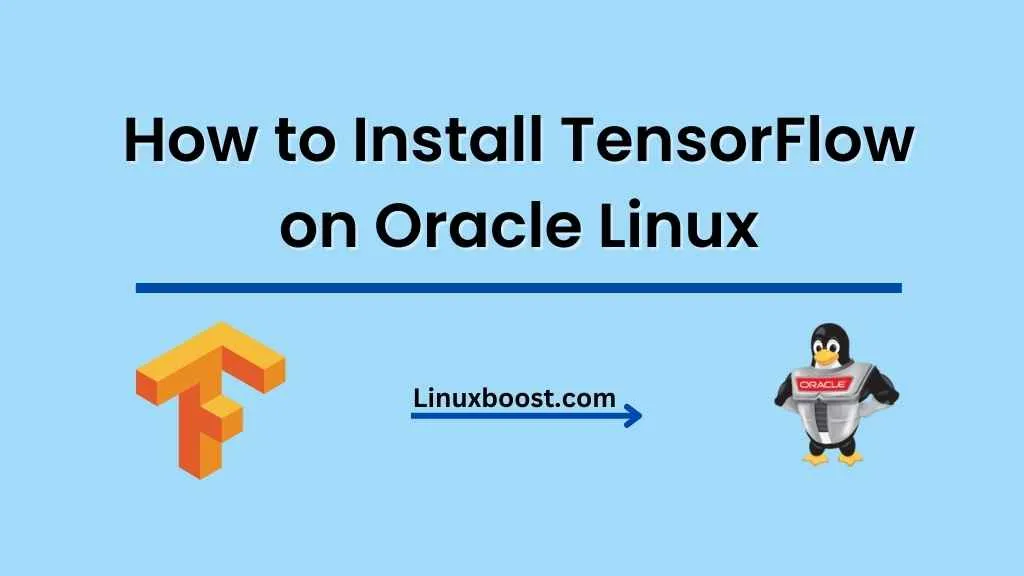TensorFlow is a popular open-source machine learning library that allows developers to create, train, and deploy machine learning models. In this article, we’ll guide you through the process of how to install TensorFlow on Oracle Linux.
Table of Contents
- Prerequisites
- Install Python
- Create a Virtual Environment
- Install TensorFlow
- Verify Installation
- Conclusion
Prerequisites
Before we begin, make sure you have the following:
- Oracle Linux 8 installed and running
- Sudo privileges for the user account you’ll be using
- An active Internet connection
How to Install TensorFlow on Oracle Linux
Installing Python on Oracle Linux
TensorFlow requires Python to run, so we’ll start by installing Python on your Oracle Linux system. You can follow our guide on how to install Python on Oracle Linux if you haven’t already done so.
Once Python is installed, you can check the version by running the following command:
python3 --versionMake sure you have Python 3.6 or higher, as TensorFlow requires at least Python 3.6.
Create a Virtual Environment
It’s recommended to create a virtual environment to isolate the TensorFlow installation from the system Python environment. This helps avoid conflicts with other Python packages and makes it easier to manage different versions of TensorFlow.
First, install the virtualenv package:
sudo yum install -y python3-virtualenvNext, create a new virtual environment in your home directory:
python3 -m virtualenv ~/tensorflow-envActivate the virtual environment:
source ~/tensorflow-env/bin/activateNow, all the Python packages you install will be isolated within the tensorflow-env virtual environment.
Install TensorFlow
With the virtual environment active, you can now install TensorFlow. To do this, run the following command:
pip install tensorflowThis will install the latest version of TensorFlow available for your system. If you need a specific version, you can specify it with the following command:
pip install tensorflow==2.x.xReplace 2.x.x with the desired version number.
Verify Installation
To verify that TensorFlow is installed correctly, run the following Python script:
import tensorflow as tf
print(tf.reduce_sum(tf.random.normal([1000, 1000])))If the installation was successful, you should see a tensor value printed on the console.
Conclusion
Congratulations! You’ve successfully installed TensorFlow on your Oracle Linux system. Now you can start developing machine learning models using TensorFlow. If you want to learn more about Oracle Linux and related topics, explore some of our other articles: