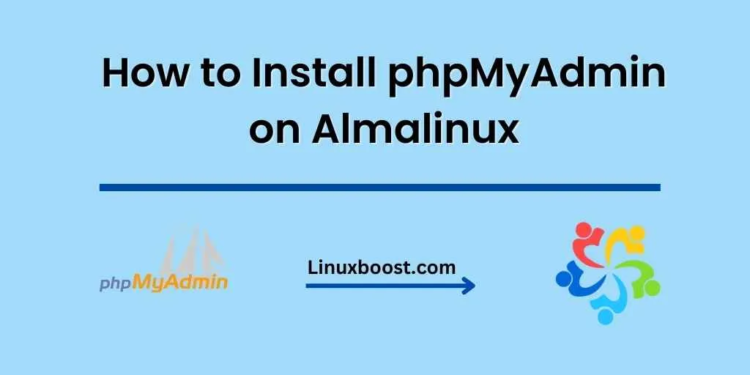phpMyAdmin is a popular and widely used web-based tool for managing MySQL and MariaDB databases. It is a free and open-source application written in PHP, which makes it an excellent choice for managing your databases on AlmaLinux. In this comprehensive guide, we will walk you through the process of How to Install phpMyAdmin on AlmaLinux system.
How to Install phpMyAdmin on AlmaLinux
Prerequisites
Before you proceed, make sure you have the following in place:
- AlmaLinux installed on your server. If you haven’t installed it yet, follow our guide on how to install AlmaLinux.
- LAMP (Linux, Apache, MySQL/MariaDB, PHP) stack installed on your AlmaLinux system. You can follow our tutorials on how to install Apache web server and how to set up a database server on AlmaLinux using MySQL.
Update Your System
Before installing any new software, it’s always a good practice to update your system packages. Run the following command to update your AlmaLinux system:
sudo dnf update -yInstall EPEL Repository
To install phpMyAdmin on AlmaLinux, you need to enable the EPEL (Extra Packages for Enterprise Linux) repository. Execute the following command to enable the EPEL repository:
sudo dnf install epel-release -yInstall phpMyAdmin on AlmaLinux
With the EPEL repository enabled, you can now install phpMyAdmin using the following command:
sudo dnf install phpmyadmin -yConfigure phpMyAdmin on AlmaLinux
By default, phpMyAdmin only allows access from the localhost. To enable remote access, you need to edit the phpMyAdmin configuration file. Open the configuration file using your preferred text editor:
sudo nano /etc/httpd/conf.d/phpMyAdmin.confLocate the following lines:
Require ip 127.0.0.1
Require ip ::1Replace them with the following lines to allow access from any IP address:
Require all grantedSave and exit the file.
Restart Apache on AlmaLinux
To apply the changes, restart the Apache web server using the following command:
sudo systemctl restart httpdAccess phpMyAdmin on AlmaLinux
You can now access phpMyAdmin using your favorite web browser by visiting the following URL:
http://your_server_ip_address/phpmyadminReplace your_server_ip_address with the actual IP address of your AlmaLinux server.
Log in using your MySQL or MariaDB credentials, and start managing your databases through the web-based interface.
(Optional): Secure Your phpMyAdmin Installation
To further secure your phpMyAdmin installation, you can follow our guide on how to secure your AlmaLinux server with firewall and SELinux policies.
Conclusion
Congratulations! You have successfully installed and configured phpMyAdmin on your AlmaLinux system. You can now easily manage your MySQL or MariaDB databases using this user-friendly web interface.