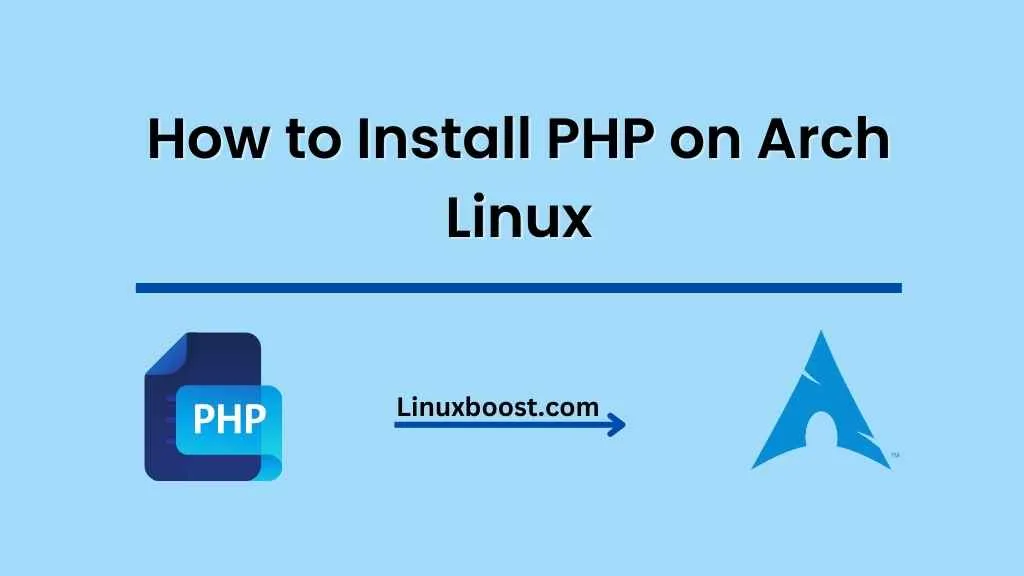PHP is a widely-used, open-source scripting language that is especially suited for web development. With its flexibility, developers can create dynamic and interactive websites with ease. In this tutorial, we will guide you through the process of how to install PHP on your Arch Linux system. By the end of this article, you will have a fully functional PHP environment ready for your next web project.
Prerequisites
Before proceeding with the PHP installation, ensure that you have Arch Linux up and running. If you have not installed Arch Linux yet, follow the official installation guide to get started.
How to Install PHP on Arch Linux
Update Arch Linux System
First, update your system to ensure you are using the latest packages and security patches:
sudo pacman -SyuInstall PHP on Arch Linux
To install PHP, run the following command:
sudo pacman -S phpThis will install the latest PHP version available in the Arch Linux repositories.
Test PHP Installation on Arch Linux
After the installation is complete, you can test your PHP installation by running the following command:
php -vThis will display the installed PHP version, similar to the output below:
PHP 8.0.11 (cli) (built: Sep 23 2021 21:15:43) ( NTS )
Copyright (c) The PHP Group
Zend Engine v4.0.11, Copyright (c) Zend TechnologiesConfiguring PHP
To configure PHP, you need to edit the php.ini file. This file is located in the /etc/php directory. You can use your favorite text editor to make changes to this file, such as nano or vim. For example:
sudo nano /etc/php/php.iniIn this file, you can configure various PHP settings, such as:
- max_execution_time: This setting determines the maximum time in seconds that a script is allowed to run before it is terminated. You can increase this value if your scripts require more time to execute.
- memory_limit: This setting specifies the maximum amount of memory that a script can consume. You may need to increase this value if your scripts require more memory.
- upload_max_filesize: This setting determines the maximum file size that can be uploaded via PHP. You can increase this value if you need to upload larger files.
Make the necessary changes, then save and close the file.
Install a Web Server on Arch Linux
To serve PHP files, you need a web server such as Apache or Nginx. In this tutorial, we will use Apache as our web server. You can follow our guides on how to set up Apache web server on Arch Linux or how to install Nginx on Arch Linux if you prefer Nginx.
Install Apache with the following command:
sudo pacman -S apacheConfigure Apache to Use PHP
To configure Apache to use PHP, you need to edit the httpd.conf file. This file is located in the /etc/httpd/conf directory. Open the file with your preferred text editor:
sudo nano /etc/httpd/conf/httpd.confSearch for the following line:
#LoadModule mpm_event_module modules/mod_mpm_event.soUncomment this line by removing the # at the beginning and then comment out the LoadModule mpm_prefork_module modules/mod_mpm_prefork.so line by adding a # at the beginning, like this:
LoadModule mpm_event_module modules/mod_mpm_event.so
#LoadModule mpm_prefork_module modules/mod_mpm_prefork.soNext, find and uncomment the following lines:
LoadModule proxy_module modules/mod_proxy.so
LoadModule proxy_fcgi_module modules/mod_proxy_fcgi.soAdd the following lines at the end of the httpd.conf file to enable PHP processing for .php files:
<FilesMatch \.php$>
SetHandler "proxy:unix:/run/php-fpm/php-fpm.sock|fcgi://localhost"
</FilesMatch>Save and close the file.
Install and Configure PHP-FPM
To use PHP with Apache, you need to install PHP-FPM (FastCGI Process Manager). Install PHP-FPM with the following command:
sudo pacman -S php-fpmNow, enable and start the PHP-FPM service:
sudo systemctl enable php-fpm
sudo systemctl start php-fpmStart and Test Apache with PHP
Enable and start the Apache service:
sudo systemctl enable httpd
sudo systemctl start httpdCreate a test PHP file in the Apache document root /srv/http:
echo "<?php phpinfo(); ?>" | sudo tee /srv/http/info.phpOpen your web browser and navigate to http://your_server_IP_or_domain/info.php. You should see a PHP information page displaying the current PHP configuration.
Conclusion
Congratulations! You have successfully installed PHP on Arch Linux and configured it to work with the Apache web server. You can now start building your PHP applications and websites.
For further configuration and optimization, you may want to check out our guides on how to install MySQL on Arch Linux or how to install MariaDB on Arch Linux to set up a database server for your PHP applications.
Additionally, consider exploring other useful tools and libraries for web development, such as how to install Python on Arch Linux or how to install TensorFlow on Arch Linux.