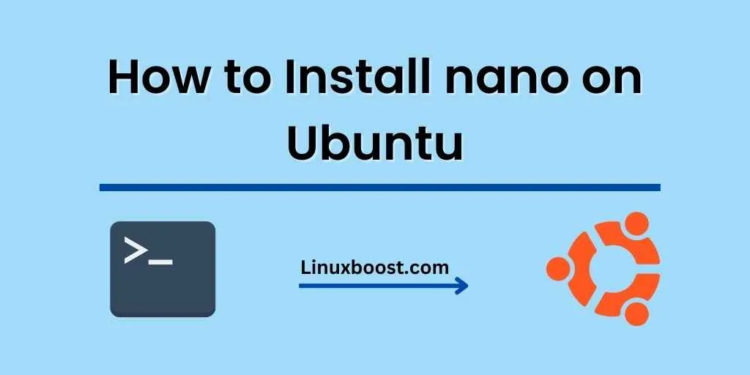Nano is a popular text editor in the Linux community due to its simplicity and ease of use. It is a command-line tool that comes pre-installed in many Linux distributions, including Ubuntu. However, if for some reason, you don’t have Nano on your Ubuntu system, you can easily install it.
In this blog post, we will guide you through the process of installing Nano on Ubuntu.
Open the Terminal
To install Nano on Ubuntu, you need to open the Terminal. You can do this by pressing CTRL + ALT + T on your keyboard. Alternatively, you can search for “Terminal” in the Ubuntu Dash and open it from there.
Update Your Package List
Before installing any package, it’s always a good practice to update your package list to ensure that you are installing the latest version. To do this, run the following command:
sudo apt update
This will update the package list on your system.
Install Nano on Ubuntu
To install Nano on Ubuntu, run the following command:
sudo apt install nano
This command will install the latest version of Nano on your Ubuntu system. During the installation process, you will be asked to enter your password. Type your password and press ENTER to continue.
Verify the Installation
Once the installation is complete, you can verify that Nano is installed on your Ubuntu system by running the following command:
nano --version
This command will display the version of Nano installed on your system. If you see the version number, it means that Nano is installed correctly.
Conclusion
In this blog post, we have shown you how to install Nano on Ubuntu. It’s a simple and straightforward process that can be completed in a few minutes. Nano is a powerful text editor that can help you edit text files quickly and efficiently. With Nano, you can perform a variety of tasks, including editing configuration files, writing scripts, and more. We hope that this guide has been helpful to you and that you now have Nano installed on your Ubuntu system.