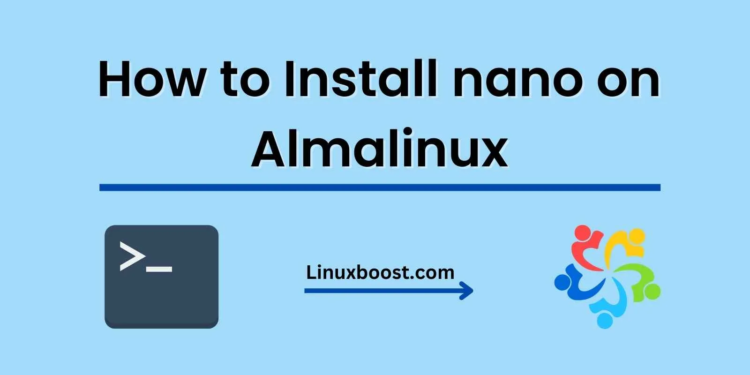Nano is a popular text editor that is frequently used in Linux-based operating systems. It is known for being user-friendly and simple to use, making it a popular choice among both beginners and experienced users. In this blog post, we will walk you through the process of installing Nano on AlmaLinux.
Update the System
The first step in installing Nano on AlmaLinux is to update the system. This is an essential step as it ensures that you have the latest packages and security updates installed on your system. To do this, run the following command:
sudo yum update
Install Nano
Once your system is updated, you can proceed to install Nano. AlmaLinux uses the YUM package manager, which makes the installation process simple. Run the following command to install Nano:
sudo yum install nano
This command will install the latest version of Nano along with any dependencies it requires.
Verify the Installation
After the installation is complete, you can verify that Nano has been installed correctly. To do this, simply run the following command:
nano --version
This command will display the version of Nano that is installed on your system. If Nano is installed correctly, you should see the version number displayed.
Using Nano
Now that Nano is installed, you can start using it to edit files. To open a file using Nano, simply type the following command:
nano filename
Replace “filename” with the name of the file you want to edit. If the file doesn’t exist, Nano will create a new file with that name.
Once you have opened a file in Nano, you can start editing it. Nano provides a range of useful features, such as syntax highlighting, search and replace, and copy and paste. You can learn more about these features by reading the Nano documentation.
Conclusion
Installing Nano on AlmaLinux is a simple process that can be completed in just a few steps. By following the steps outlined in this blog post, you should now have Nano installed and ready to use on your system. Whether you are a beginner or an experienced user, Nano is a versatile text editor that can help you get the job done.