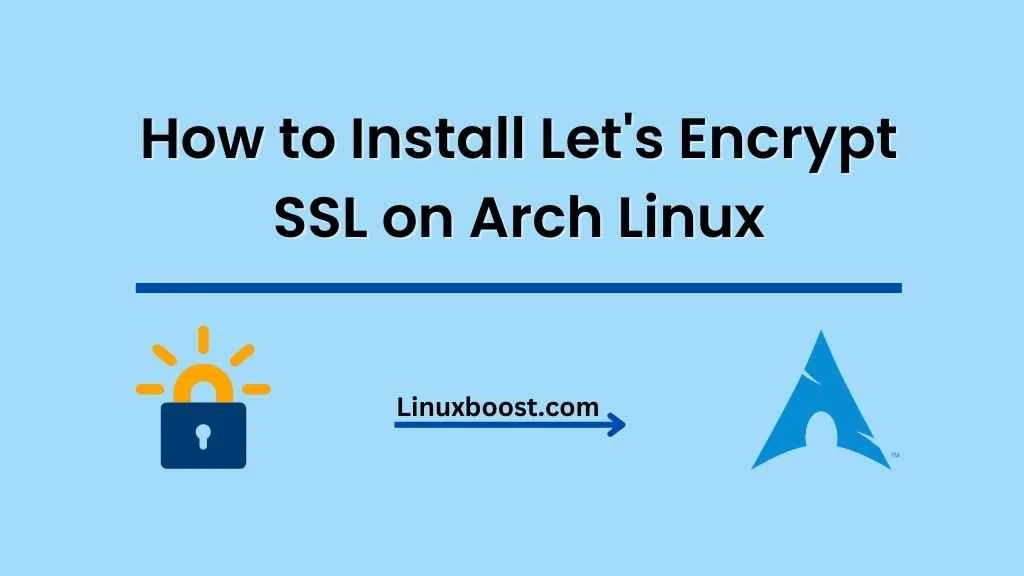Secure Socket Layer (SSL) is a crucial component in ensuring the security of data transmission between a client and a server. In this comprehensive guide, we will walk you through the process of how to install Let’s Encrypt SSL on Arch Linux server. Let’s Encrypt is a non-profit certificate authority (CA) that provides free SSL certificates to secure websites and improve online security.
Table of Contents
- Prerequisites
- Install Certbot
- Obtain SSL Certificates
- Configure Nginx or Apache for SSL
- Automate SSL Certificate Renewal
- Verify SSL Installation
- Conclusion
Prerequisites
Before we proceed, make sure you have the following:
- A domain name pointing to your Arch Linux server
- Nginx or Apache web server installed and configured
- Root or sudo access to the server
How to Install Let’s Encrypt SSL on Arch Linux
Install Certbot
Certbot is a command-line tool used to obtain and manage SSL certificates from Let’s Encrypt. It simplifies the process of obtaining, installing, and automatically renewing SSL certificates.
- Update your Arch Linux system and install the necessary dependencies:
sudo pacman -Syu- Install the Certbot package from the official Arch Linux repository:
sudo pacman -S certbotObtain SSL Certificates from Let’s Encrypt
Now that Certbot is installed, we can obtain SSL certificates for our domain. Depending on whether you’re using Nginx or Apache, follow the appropriate steps below.
For Nginx Users
- Install the Certbot Nginx plugin:
sudo pacman -S certbot-nginx- Run the following command to obtain and install the SSL certificate, replacing
example.comwith your domain name:
sudo certbot --nginx -d example.com -d www.example.comFor Apache Users
- Install the Certbot Apache plugin:
sudo pacman -S certbot-apache- Run the following command to obtain and install the SSL certificate, replacing
example.comwith your domain name:
sudo certbot --apache -d example.com -d www.example.comConfigure Nginx or Apache for SSL
After obtaining the SSL certificates, we need to configure our web server to use them. Certbot should have automatically modified the necessary configuration files, but it’s essential to verify and ensure everything is set up correctly.
For Nginx Users
- Open the Nginx configuration file for your domain:
sudo nano /etc/nginx/sites-available/example.com- Ensure the
serverblock has the following lines, which point to the Let’s Encrypt SSL certificates:
ssl_certificate /etc/letsencrypt/live/example.com/fullchain.pem;
ssl_certificate_key /etc/letsencrypt/live/example.com/privkey.pem;- Reload Nginx to apply the changes:
sudo systemctl reload nginxConfigure Certbot on Arch Linux
Now that Certbot is installed, you need to configure it. To do this, run the following command:
sudo certbot --nginxCertbot will ask you to enter your email address and agree to the terms of service. After doing so, you’ll be prompted to select the domains for which you want to generate SSL certificates. Choose the appropriate domain(s), and Certbot will automatically configure Nginx to use the newly generated SSL certificates.
Test SSL Configuration
To verify that your SSL configuration is working correctly, open a web browser and navigate to https://your-domain.com. You should see a padlock icon in the address bar, indicating that the connection is secure. Additionally, you can use an online SSL testing tool like SSL Labs to perform a more in-depth analysis of your SSL configuration.
Set Up Automatic Certificate Renewal
By default, Let’s Encrypt SSL certificates are valid for 90 days. To ensure your website remains secure, you should set up automatic certificate renewal. This can be done by creating a cron job that runs the certbot renew command.
First, open the crontab for editing by running the following command:
sudo crontab -eNext, add the following line to the crontab file:
0 0,12 * * * certbot renew --quietThis cron job will run the certbot renew command twice a day, checking for certificates that are due to expire and renewing them if necessary.
Conclusion
Congratulations! You have successfully installed a Let’s Encrypt free SSL certificate on your Arch Linux server using Nginx. Your website is now secured with HTTPS, providing a safer browsing experience for your visitors. If you encounter any issues or need further assistance, don’t hesitate to consult the official Let’s Encrypt documentation.
For more Linux server tips and tutorials, check out some of our other articles:
- How to Install Git on Arch Linux
- How to Install Nginx on Arch Linux
- How to Set Up Apache Web Server on Arch Linux
- How to Install phpMyAdmin on Arch Linux
- How to Install MariaDB on Arch Linux
If you seek more advanced server configuration options, consider exploring these articles:
- How to Install TensorFlow on Arch Linux
- How to Install Python on Arch Linux
- How to Install Pip on Arch Linux
We hope you found this tutorial helpful, and we wish you the best of luck with your secure Arch Linux server. If you have any questions or feedback, please leave a comment below.