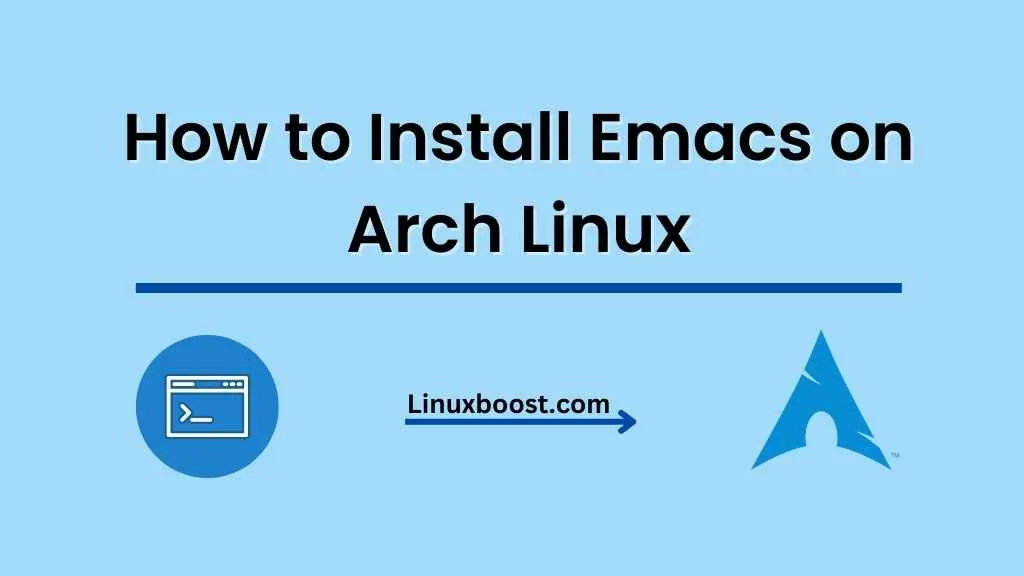Emacs is a powerful, extensible, and customizable text editor that has been the go-to choice for many developers, system administrators, and users alike for decades. If you are an Arch Linux user, installing Emacs is easy and straightforward. In this blog post, we will walk you through the process of how to install Emacs on Arch Linux, along with some useful tips and tricks for getting the most out of your Emacs experience.
Table of Contents
- Installing Emacs Using pacman
- Configuring Emacs
- Installing Packages
- Emacs Keyboard Shortcuts
- Troubleshooting Emacs Installation
- Conclusion
How to Install Emacs on Arch Linux
Installing Emacs on Arch Linux Using pacman
To install Emacs on Arch Linux, you can use the official package manager pacman. Follow the steps below to install Emacs:
- Update your system: Before installing any software, it’s always a good practice to update your system. Run the following command to update your Arch Linux:
sudo pacman -Syu- Install Emacs: To install Emacs, run the following command:
sudo pacman -S emacsThis command will install the latest version of Emacs available in the Arch Linux repositories.
Learn more about Arch Linux package management here.
Configuring Emacs on Arch Linux
After installing Emacs, you can start customizing it to fit your needs. The configuration file for Emacs is usually located in ~/.emacs.d/init.el. If it doesn’t exist, you can create it using your preferred text editor, like Vim or Nano.
Add your custom configurations to the init.el file. For example, you can change the default theme by adding the following line:
(load-theme 'tango-dark t)Save the file and restart Emacs to apply your changes.
Installing Packages
Emacs has a vast ecosystem of packages that extend its functionality. To install packages, you can use the built-in package manager called package.el. First, you need to configure the package repositories in your init.el file.
Add the following lines to your init.el:
(require 'package)
(setq package-archives '(("gnu" . "https://elpa.gnu.org/packages/")
("melpa" . "https://melpa.org/packages/")))
(package-initialize)Save the file and restart Emacs. Now you can install packages using the M-x package-install command followed by the package name. For example, to install the popular Magit Git interface for Emacs, run:
M-x package-install RET magit RETEmacs Keyboard Shortcuts
To increase your productivity in Emacs, it’s crucial to learn its keyboard shortcuts. Here are some essential Emacs keyboard shortcuts:
- C-x C-f: Open a file
- C-x C-s: Save the current file
- C-x C-c: Exit Emacs
- C-g: Cancel the current command
- C-x u: Undo the last action
- C-k: Delete the rest of the line
- C-space: Set the mark for selecting text
- C-space: Set the mark for selecting text
- C-w: Cut selected text
- M-w: Copy selected text
- C-y: Paste text from the clipboard
- C-x b: Switch between open buffers
- C-x C-b: List all open buffers
- C-x k: Kill the current buffer
- C-x 2: Split the window horizontally
- C-x 3: Split the window vertically
- C-x 1: Close all windows except the current one
- C-x 0: Close the current window
- C-x o: Switch to the next window
- C-s: Search for text
- C-r: Search for text backward
These shortcuts use the “Control” (C) and “Meta” (M) modifier keys. On most keyboards, the “Meta” key is the “Alt” key.
Troubleshooting Emacs Installation
If you encounter any issues during the Emacs installation, consult the Arch Linux Wiki for additional information and troubleshooting tips. Some common issues include:
- Failed to start Emacs: If Emacs fails to start, check if there are any errors in your
init.elfile. Fix any syntax errors or remove any problematic configurations. - Package installation issues: If you have trouble installing packages, make sure your package repositories are correctly set up in your
init.elfile. Also, check your internet connection and verify that the package you’re trying to install exists in the repositories.
Conclusion
In this blog post, we’ve covered how to install Emacs on Arch Linux, configure it, install packages, and use some essential keyboard shortcuts. Emacs is a powerful and versatile text editor that can enhance your productivity once you become familiar with its features and shortcuts.
For more helpful tips and tutorials about Arch Linux, check out the following resources:
- How to Install and Configure MongoDB on Arch Linux
- How to Set Up an Email Server on Arch Linux
- How to Install and Configure BIND DNS Server on Arch Linux
- How to Install and Configure Ansible on Arch Linux
- How to Install Docker on Arch Linux
By investing time in learning and customizing Emacs, you’ll have a powerful tool at your disposal that will serve you well in many aspects of your work with Arch Linux.