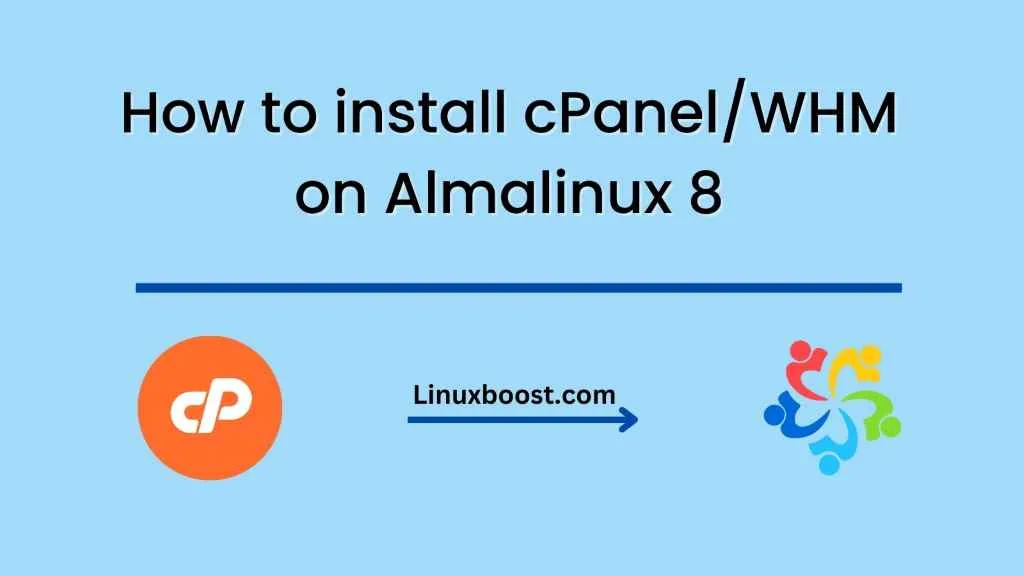If you’re running a server with Almalinux 8, you may want to install cPanel/WHM (WebHost Manager) to manage your websites and server easily. cPanel/WHM is a popular web hosting control panel that makes it easy to manage your server, websites, email accounts, and other hosting features. In this blog post, we’ll guide you through the steps to install cPanel/WHM on Almalinux 8.
Before we begin, make sure you have root access to your server and that you have updated your system to the latest version. You can update your system by running the following commands:
sudo dnf update
sudo reboot
Once your system is up-to-date, follow these steps to install cPanel/WHM:
Step 1: Set up hostname and network configuration
Before installing cPanel/WHM, you need to set up your server’s hostname and network configuration. To do this, run the following command:
sudo hostnamectl set-hostname your.hostname.com
Replace your.hostname.com with your own hostname. Next, edit the /etc/hosts file to add your server’s IP address and hostname:
sudo nano /etc/hosts
Add the following line at the end of the file, replacing your.ip.address and your.hostname.com with your server’s IP address and hostname:
your.ip.address your.hostname.com
Save and close the file by pressing Ctrl+X, then Y, and then Enter.
Step 2: Install necessary packages
Before installing cPanel/WHM, you need to install some necessary packages. Run the following command to install the packages:
sudo dnf install wget perl net-tools systemd-devel libdb-devel perl-ExtUtils-Embed libcurl-devel libidn-devel openssl-devel mailx -y
Step 3: Download and run the cPanel installation script
After installing the necessary packages, download the cPanel installation script by running the following command:
cd /home && curl -o latest -L https://securedownloads.cpanel.net/latest && sh latest
This will download the latest version of cPanel/WHM and start the installation process. The installation process may take some time to complete, depending on your server’s configuration.
After the installation is complete, you can access cPanel/WHM by visiting the following URL in your web browser:
https://your.hostname.com:2087
Replace your.hostname.com with your own hostname.
Conclusion
In this blog post, we have shown you how to install cPanel/WHM on Almalinux 8. With cPanel/WHM, you can easily manage your websites, email accounts, and other hosting features. If you have any questions or run into any issues during the installation process, feel free to consult cPanel’s documentation or contact their support team.