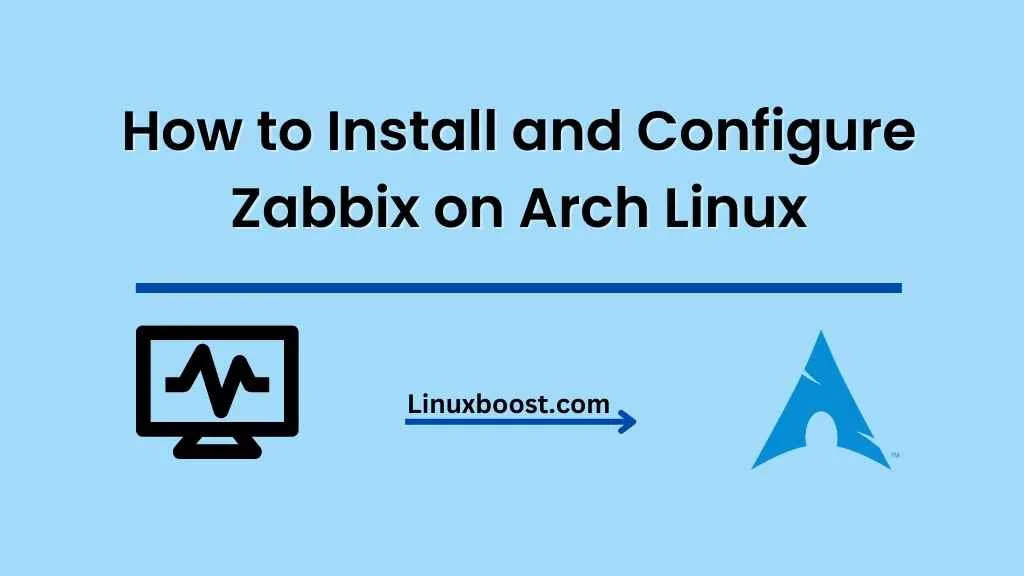Zabbix is an open-source monitoring tool designed for network, servers, applications, and services. In this tutorial, we will walk you through the process of how to install and configure Zabbix on Arch Linux. By the end of this guide, you will have a fully functional Zabbix monitoring system set up and ready to use.
Prerequisites
Before we begin, make sure you have the following:
- An Arch Linux system up and running.
- Root or sudo privileges to run administrative commands.
How to Install and Configure Zabbix on Arch Linux
Update the System
Start by updating your Arch Linux system to ensure you have the latest software versions and security patches. Open the terminal and run the following command:
sudo pacman -SyuInstall LAMP Stack
Zabbix requires a web server, a database server, and PHP to function. Follow our guide on how to set up a LAMP stack on Arch Linux to install and configure Apache, MySQL/MariaDB, and PHP on your system.
Install Zabbix Server and Agent on Arch Linux
Install the Zabbix server and agent packages using the following command:
sudo pacman -S zabbix-server zabbix-agentConfigure Zabbix Server on Arch Linux
Edit the Zabbix server configuration file using your favorite text editor (we’ll use nano in this example):
sudo nano /etc/zabbix/zabbix_server.confLocate the following lines and update them with your database information:
DBHost=localhost
DBName=zabbix
DBUser=zabbix
DBPassword=your_database_passwordSave and exit the file.
Create the Zabbix Database
Follow our guide on how to install MySQL on Arch Linux or how to install MariaDB on Arch Linux to set up a MySQL/MariaDB database server.
Log in to the MySQL/MariaDB shell as the root user:
mysql -u root -pCreate a new database and user for Zabbix:
CREATE DATABASE zabbix CHARACTER SET utf8 COLLATE utf8_bin;
GRANT ALL PRIVILEGES ON zabbix.* TO 'zabbix'@'localhost' IDENTIFIED BY 'your_database_password';
FLUSH PRIVILEGES;
EXIT;Import the Zabbix database schema into the newly created database:
zcat /usr/share/zabbix-server-mysql/schema.sql.gz | mysql -u zabbix -p zabbixConfigure Zabbix Agent on Arch Linux
Edit the Zabbix agent configuration file:
sudo nano /etc/zabbix/zabbix_agentd.confSet the Server and ServerActive parameters to localhost:
Server=localhost
ServerActive=localhostSave and exit the file.
Install and Configure Zabbix Frontend on Arch Linux
Install the Zabbix frontend PHP package:
sudo pacman -S zabbix-web-phpCreate a new Apache configuration file for the Zabbix frontend:
sudo nano /etc/httpd/conf/extra/zabbix.confAdd the following content to the file:
Alias /zabbix /usr/share/zabbix
<Directory "/usr/share/zabbix">
Options FollowSymLinks
AllowOverride None
Require all granted
<IfModule mod_php7.c>
php_flag magic_quotes_gpc Off
php_flag short_open_tag On
php_flag register_globals Off
php_flag register_argc_argv Off
php_flag track_vars On
php_flag display_errors Off
php_value include_path ".:/usr/share/pear"
php_value max_execution_time 300
php_value memory_limit 128M
php_value post_max_size 16M
php_value upload_max_filesize 2M
php_value max_input_time 300
php_value max_input_vars 10000
php_value date.timezone "Your_Time_Zone"
</IfModule>
</Directory>Replace Your_Time_Zone with the appropriate time zone from the PHP time zones list. Save and exit the file.
Include the Zabbix configuration in the main Apache configuration file:
sudo nano /etc/httpd/conf/httpd.confAdd the following line at the end of the file:
Include conf/extra/zabbix.confSave and exit the file.
Start and Enable Services
Start the Zabbix server, Zabbix agent, and Apache services:
sudo systemctl start zabbix-server zabbix-agent httpdEnable the services to start at boot:
sudo systemctl enable zabbix-server zabbix-agent httpdConfigure Firewall
If you have a firewall enabled on your Arch Linux system, follow our guide on how to configure the firewall on Arch Linux and allow incoming connections on ports 80 and 10050.
Complete Zabbix Frontend Installation
Open your web browser and navigate to http://your_server_ip/zabbix. Follow the on-screen instructions to complete the installation process.
Conclusion
Congratulations! You have successfully installed and configured Zabbix on Arch Linux. You can now monitor your network, servers, applications, and services using the powerful features of Zabbix. To learn more about Arch Linux, check out our other guides, such as how to install ProFTPD on Arch Linux or how to set up Lighttpd on Arch Linux.