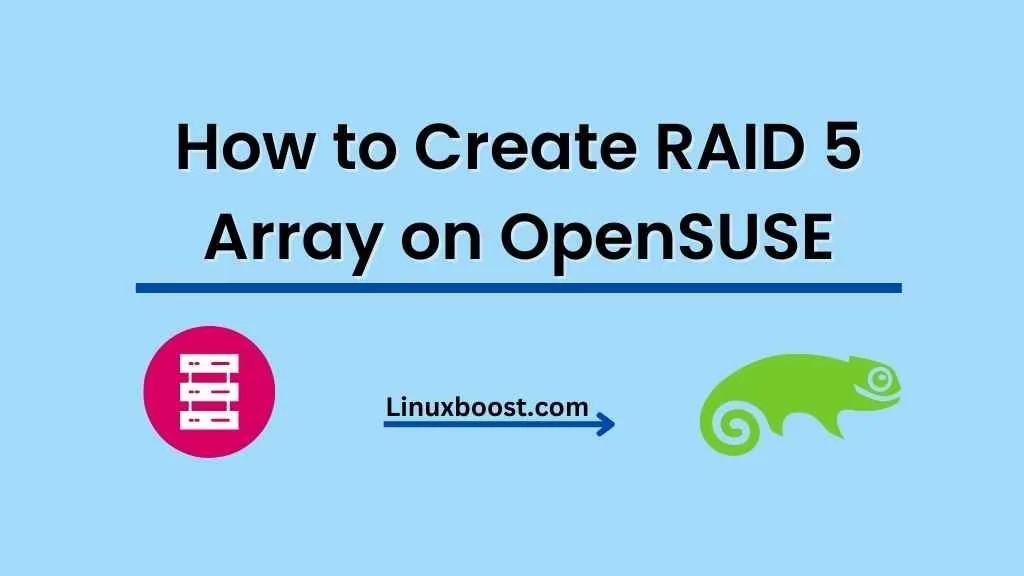RAID 5 is a popular disk management technique that offers enhanced performance and data protection by distributing data and parity information across multiple disks. In this guide, we will walk you through the process of how to create RAID 5 on OpenSUSE Linux.
How to Create RAID 5 on OpenSUSE
Prerequisites
Before we begin, ensure that you have the following:
- An OpenSUSE system with at least 3 hard disks.
- Basic knowledge of how to create and manage users on OpenSUSE.
- Familiarity with how to manage software packages on OpenSUSE.
Creating RAID 5 array on OpenSUSE
Install mdadm on OpenSUSE
mdadm is a tool for creating and managing RAID arrays on Linux. To install mdadm on OpenSUSE, run the following command:
sudo zypper install mdadmPrepare the Disks
Before creating a RAID 5 array, you need to prepare the disks. Make sure they are not mounted or in use. You can check this by running the following command:
lsblkTake note of the device names (e.g., /dev/sdb, /dev/sdc, /dev/sdd) for the disks you want to include in the RAID array.
Create the RAID 5 Array on OpenSUSE
To create a RAID 5 array with three disks, run the following command:
sudo mdadm --create --verbose /dev/md0 --level=5 --raid-devices=3 /dev/sdb /dev/sdc /dev/sddReplace /dev/sdb, /dev/sdc, and /dev/sdd with the device names of your disks.
Once the array is created, you can check its status using the following command:
cat /proc/mdstatFormat the RAID Array
Before you can use the RAID 5 array, you need to format it with a filesystem. In this example, we will use the ext4 filesystem. To format the array, run the following command:
sudo mkfs.ext4 /dev/md0Mount the RAID Array
Now that the RAID 5 array is formatted, you can mount it to a directory on your system. First, create a mount point:
sudo mkdir /mnt/raid5Next, mount the RAID array to the newly created directory:
sudo mount /dev/md0 /mnt/raid5Configure Persistent Mounting
To ensure that the RAID 5 array is mounted automatically at boot, you need to add an entry to the /etc/fstab file. Open the file with a text editor, such as vim:
sudo vim /etc/fstabAdd the following line at the end of the file:
/dev/md0 /mnt/raid5 ext4 defaults 0 0Save and close the file.
Configure mdadm on OpenSUSE
Finally, update the mdadm configuration file to include the new RAID array:
sudo mdadm --detail --scan | sudo tee -a /etc/mdadm.confNow, your RAID 5 array is up and running on OpenSUSE. You can start storing data and enjoying the benefits of improved performance and data protection. Keep in mind that RAID 5 is not a substitute for a proper backup strategy. Make sure to regularly back up your critical data to another location.
Additional Resources
If you are looking for more information on RAID configurations or other OpenSUSE tutorials, consider the following articles:
- How to Create RAID 1 in OpenSUSE
- How to Install PostgreSQL on OpenSUSE
- How to Install VirtualBox on OpenSUSE
- How to Install KVM Virtualization on OpenSUSE
- How to Install LAMP Stack on OpenSUSE
In conclusion, RAID 5 is a powerful tool for managing data on OpenSUSE systems. By following this guide, you have successfully created a RAID 5 array, formatted it with the ext4 filesystem, and mounted it for persistent use. As you explore more about OpenSUSE and RAID configurations, don’t hesitate to check out other resources and tutorials to help you get the most out of your Linux experience.