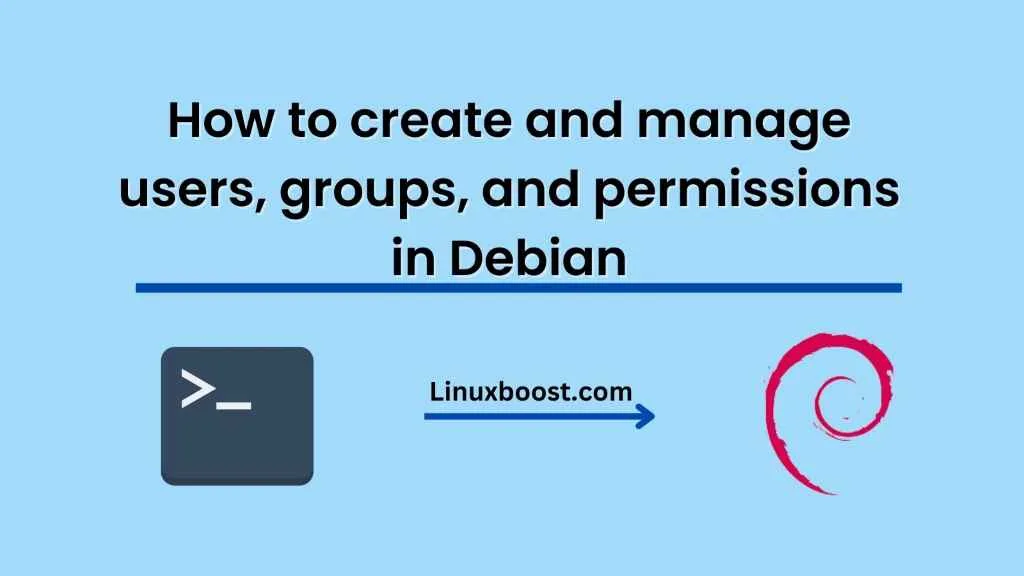Debian is a popular Linux-based operating system used for servers, desktops, and other devices. As a system administrator, it is essential to know how to create and manage users, groups, and permissions in Debian. This blog will provide a comprehensive guide on how to do just that.
Creating Users in Debian
Before we begin creating users, let’s take a look at the useradd command syntax:
useradd [options] username
The useradd command creates a new user account on your Debian system. To create a user, follow these steps:
- Open a terminal window and enter the following command:
sudo useradd -m username
Here, “-m” creates the home directory for the user, and “sudo” is used to give the command root-level privileges.
- Next, set a password for the new user by entering the following command:
sudo passwd username
Enter the password twice, and the user account will be created with the specified password.
Managing Users in Debian
Once you have created users on your Debian system, you need to know how to manage them. Here are some common user management tasks:
Changing Passwords
To change a user’s password, use the following command:
sudo passwd username
Enter the current password followed by the new password twice.
Deleting Users
To delete a user account, use the following command:
sudo userdel username
This will remove the user’s home directory and any files it contains.
Modifying User Accounts
To modify a user’s account settings, use the following command:
sudo usermod [options] username
Some useful options for the usermod command include “-g” to change the user’s primary group and “-s” to change the user’s shell.
Creating Groups in Debian
Groups in Debian allow you to manage access to files and directories. To create a new group, use the following command:
sudo groupadd groupname
You can add users to the group by using the usermod command:
sudo usermod -a -G groupname username
Here, “-a” means append, and “-G” specifies the group to which the user should be added.
Managing Groups in Debian
Once you have created groups on your Debian system, you need to know how to manage them. Here are some common group management tasks:
Deleting Groups
To delete a group, use the following command:
sudo groupdel groupname
Modifying Group Accounts
To modify a group’s account settings, use the following command:
sudo groupmod [options] groupname
Some useful options for the groupmod command include “-g” to change the group’s GID and “-n” to change the group’s name.
Managing Permissions in Debian
Permissions in Debian allow you to control access to files and directories. There are three types of permissions: read, write, and execute. To modify permissions, use the following command:
chmod [options] permissions file
The “permissions” field specifies the desired permissions in numeric form, and the “file” field specifies the file or directory to which the permissions should be applied.
For example, to grant read, write, and execute permissions to the owner of a file, read and execute permissions to group members, and read-only permissions to everyone else, use the following command:
sudo chmod 750 filename
Here, “7” grants the owner read, write, and execute permissions, “5” grants group members read and execute permissions, and “0” grants no permissions to others.
In conclusion, managing users, groups, and permissions in Debian is an essential skill for system administrators. By following the steps outlined in this blog, you should be able to create and manage user accounts, groups, and permissions on your Debian system.
Remember to use the useradd and groupadd commands to create new users and groups, and use the usermod and groupmod commands to modify their account settings. To manage permissions, use the chmod command to set the appropriate permissions on files and directories.
With these tools at your disposal, you can easily manage access to your system and ensure that users only have access to the resources they need. By following best practices for user and group management, you can also improve security and prevent unauthorized access to your system.
We hope you found this guide helpful in managing users, groups, and permissions in Debian. Remember to always exercise caution when making changes to your system and to back up important files before making any modifications.