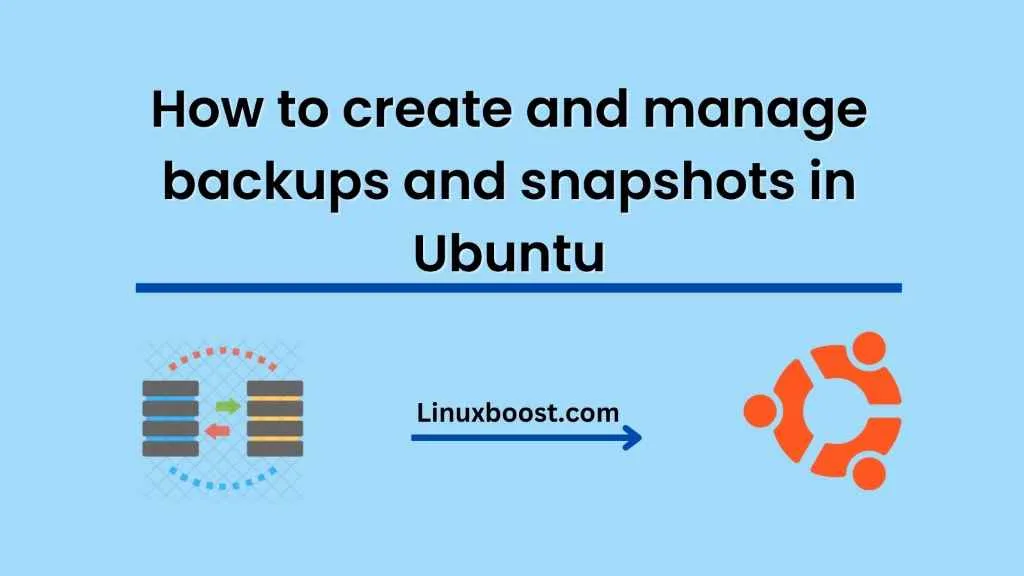As the saying goes, “An ounce of prevention is worth a pound of cure.” This is especially true when it comes to data loss. Whether it’s due to hardware failure, human error, or malicious attacks, losing important files can be a real nightmare. That’s why it’s essential to have a backup and snapshot strategy in place. Ubuntu, one of the most popular Linux distributions, provides several tools for creating and managing backups and snapshots. In this blog, we will explore How to create and manage backups and snapshots in Ubuntu using tools like rsync and Timeshift
What is rsync?
Rsync is a powerful and versatile command-line tool used for synchronizing files and directories between two locations. It is widely used for backup and data replication purposes because of its ability to efficiently copy large amounts of data while minimizing network bandwidth usage.
To use rsync, you need to have two locations: the source and the destination. The source is the location where the data you want to back up is stored, while the destination is the location where you want to store the backup. This can be a local drive or a remote server.
Here’s an example of how to use rsync to back up the contents of the “/home” directory to a backup folder called “mybackup” located in the “/mnt” directory:
rsync -av /home/ /mnt/mybackup/
In this command, the “-av” options are used to preserve the permissions and timestamps of the files being backed up.
To automate this process and ensure that backups are performed regularly, you can create a cron job that runs the rsync command at a specific time or interval.
What is Timeshift?
Timeshift is a graphical tool for creating and managing system snapshots. It creates a point-in-time snapshot of the system, including all installed applications, settings, and data files. These snapshots can be used to restore the system to a previous state in case of issues or data loss.
Timeshift is pre-installed on Ubuntu 18.04 and later versions. To create a system snapshot, simply open Timeshift from the Applications menu, select “Create” and choose the backup location. You can also set up automatic snapshot creation at regular intervals.
In addition to system snapshots, Timeshift also allows you to create user-defined snapshots of specific folders or files. This is useful for backing up important data that may not be included in a system snapshot.
Managing Backups and Snapshots
Creating backups and snapshots is only half the battle. To be effective, you must also have a plan in place for managing and organizing them.
For backups created using rsync, it’s a good idea to use a naming convention that includes the date and time of the backup. This will make it easier to locate specific backups when needed.
When it comes to managing snapshots created using Timeshift, the tool provides several options for deleting or restoring snapshots. You can delete individual snapshots or all snapshots before or after a specific date. You can also restore a snapshot by selecting it and clicking “Restore.”
Conclusion
Creating and managing backups and snapshots is an essential part of any data management strategy. In Ubuntu, you have access to powerful tools like rsync and Timeshift that make the process easy and efficient. By implementing these tools and following best practices for backup and snapshot management, you can ensure that your important data is safe and secure.