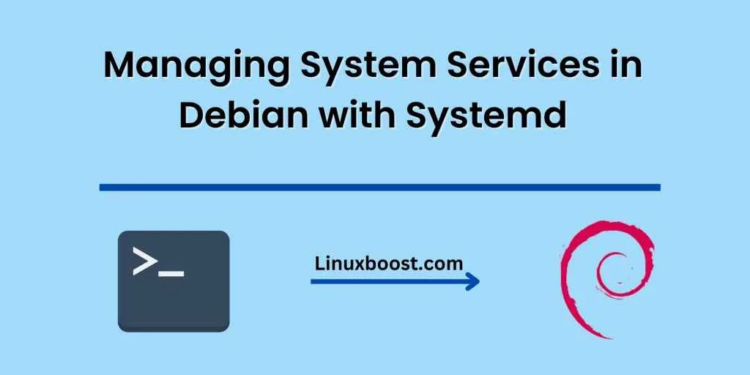Systemd is a system and service manager for Linux operating systems. It is responsible for managing the services that run on your Debian system, and it provides a lot of useful tools for managing those services.
In this blog post, we will explore how to configure and manage system services in Debian with systemd.
What are System Services?
A system service is a background process that runs continuously on your system, performing a specific task or function. Some examples of system services include web servers, databases, email servers, and logging services.
Systemd is the default system and service manager on Debian. It manages the startup, shutdown, and status of services on your system.
Understanding Systemd Unit Files
Systemd uses unit files to define how services should be started, stopped, and managed. A unit file is a plain text file that contains information about a service, such as its name, description, and dependencies.
The unit file also specifies how the service should be started and stopped, and it defines any additional configuration options that the service requires.
Unit files are stored in the /etc/systemd/system/ directory on Debian systems.
Managing System Services with Systemctl
The systemctl command is used to manage system services on Debian with systemd. It provides a convenient way to start, stop, restart, enable, and disable services on your system.
Here are some of the most commonly used systemctl commands:
systemctl start SERVICE: Start a service.systemctl stop SERVICE: Stop a service.systemctl restart SERVICE: Restart a service.systemctl enable SERVICE: Enable a service to start automatically at boot time.systemctl disable SERVICE: Disable a service from starting automatically at boot time.systemctl status SERVICE: Display the current status of a service.
Configuring System Services
To configure a system service in Debian with systemd, you need to create or edit its unit file. Here are the basic steps to do this:
- Open the unit file for the service you want to configure. The unit files are stored in the
/etc/systemd/system/directory. - Modify the configuration options in the unit file as needed. Some of the most commonly used configuration options include
ExecStart,ExecStop,Restart, andUser. - Save the changes to the unit file.
- Reload the systemd configuration to make the changes take effect:
systemctl daemon-reload
Restart the service to apply the changes:
systemctl restart SERVICE
Conclusion
Systemd is a powerful tool for managing system services on Debian. It provides a convenient way to start, stop, restart, enable, and disable services on your system.
By understanding how to configure and manage system services with systemd, you can better control the behavior of your system and ensure that it runs smoothly and efficiently.