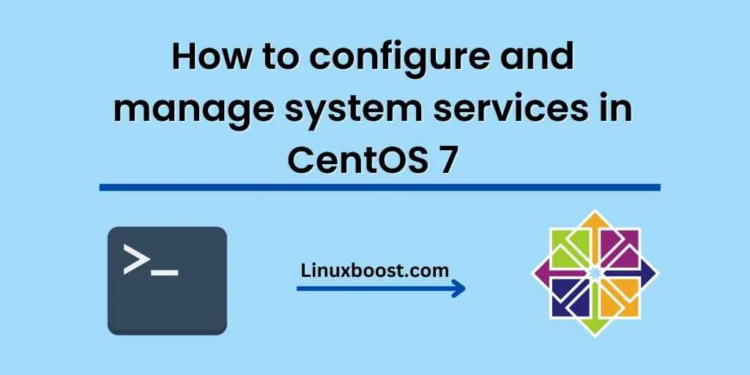Systemd is the default init system used in CentOS 7 and many other modern Linux distributions. It is responsible for starting, stopping, and managing system services. In this blog, we will explore how to configure and manage system services in CentOS 7 using systemd.
Before we dive into the details, let’s first understand what systemd is and why it is important.
What is systemd?
Systemd is a software suite that provides fundamental building blocks for a Linux operating system. It is responsible for initializing the system, managing system services, and handling system events. It replaces the traditional init system used in many older Linux distributions.
Systemd uses a declarative configuration format that is easy to understand and maintain. It provides powerful tools for managing system services, such as the systemctl command-line tool, which allows you to start, stop, restart, and check the status of services.
Now that we know what systemd is, let’s see how to configure and manage system services in CentOS 7 using systemd.
- Checking the Status of a Service
The first step in managing a system service is to check its status. You can do this using the systemctl command followed by the name of the service.
For example, to check the status of the Apache web server service, you can run the following command:
systemctl status httpd
This will show you whether the service is running, stopped, or in some other state. You can use the output of this command to diagnose any problems with the service.
- Starting and Stopping a Service
To start a service, use the systemctl start command followed by the name of the service. For example, to start the Apache web server service, run the following command:
systemctl start httpd
To stop a service, use the systemctl stop command followed by the name of the service. For example, to stop the Apache web server service, run the following command:
systemctl stop httpd
- Enabling and Disabling a Service
Enabling a service means that it will be started automatically when the system boots up. Disabling a service means that it will not be started automatically when the system boots up.
To enable a service, use the systemctl enable command followed by the name of the service. For example, to enable the Apache web server service, run the following command:
systemctl enable httpd
To disable a service, use the systemctl disable command followed by the name of the service. For example, to disable the Apache web server service, run the following command:
systemctl disable httpd
- Restarting a Service
To restart a service, use the systemctl restart command followed by the name of the service. For example, to restart the Apache web server service, run the following command:
systemctl restart httpd
This will stop and then start the service again.
- Reloading a Service
Some services can be reloaded without restarting them. This is useful if you want to apply changes to the configuration file of a service without interrupting its operation.
To reload a service, use the systemctl reload command followed by the name of the service. For example, to reload the Apache web server service, run the following command:
systemctl reload httpd
This will reload the configuration file of the service.
Conclusion
In this blog, we have explored how to configure and manage system services in CentOS 7 using systemd. We have seen how to check the status of a service, start and stop a service, enable and disable a service, restart a service, and reload a service.
Systemd is a powerful tool for managing system services, and it is essential for any Linux system administrator to be familiar