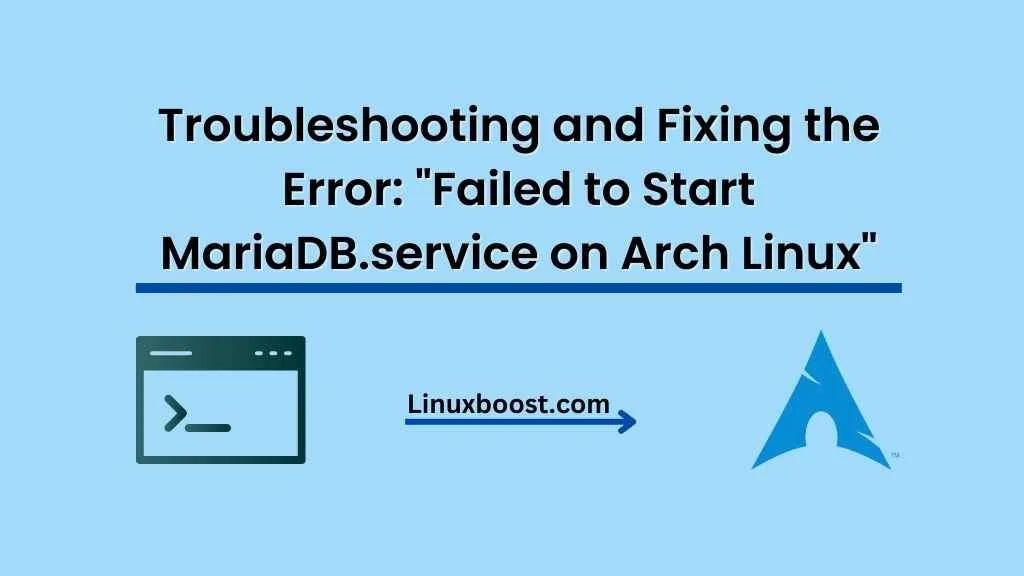When it comes to maintaining a server, we all know how frustrating it can be to encounter issues with services. In this article, we’ll guide you through the process of troubleshooting and resolving the “failed to start mariadb.service” error on Arch Linux.
Arch Linux is an excellent choice for managing servers, thanks to its cutting-edge software packages and lightweight design. MariaDB, a popular open-source database management system, is a common choice for web developers and administrators on Arch Linux. But like any software, problems can arise. Let’s dive into the common reasons why MariaDB may fail to start and the steps to resolve them.
Table of Contents:
- Check MariaDB Service Status
- Inspect MariaDB Logs
- Repair Corrupted Tables
- Verify Configuration Files
- Reinstall MariaDB
- Conclusion
Failed to Start MariaDB.service on Arch Linux: Troubleshooting and Solutions
1. Check MariaDB Service Status
First, let’s examine the status of MariaDB.service. Open your terminal and execute the following command:
sudo systemctl status mariadb.serviceThe output will provide information about the service’s status and any recent errors. If the service is inactive or failed, try starting it manually:
sudo systemctl start mariadb.serviceIf the service fails to start, move on to the next step to investigate further.
2. Inspect MariaDB Logs
MariaDB logs can provide valuable information about what caused the service to fail. By default, the log file is located at /var/log/mariadb/mariadb.log. You can use a text editor or cat command to view the contents:
sudo cat /var/log/mariadb/mariadb.logExamine the logs for any error messages or hints at what went wrong. Common issues include file permission problems, insufficient disk space, and corrupted tables.
3. Repair Corrupted Tables
If the logs suggest that corrupted tables are causing the issue, you can use the mysqlcheck tool to repair them. First, stop the MariaDB service:
sudo systemctl stop mariadb.serviceNext, run the mysqlcheck command with the --all-databases and --repair options:
sudo mysqlcheck --all-databases --repairThis command will attempt to repair all tables in all databases. After the process is complete, try starting the MariaDB service again:
sudo systemctl start mariadb.serviceIf the service starts successfully, the issue has been resolved. If not, continue to the next step.
4. Verify Configuration Files
Misconfiguration in MariaDB’s configuration files can lead to the service failing to start. The primary configuration file for MariaDB is /etc/my.cnf. Open the file using a text editor, such as nano or vim:
sudo nano /etc/my.cnfCheck for any syntax errors or incorrect settings. Pay close attention to the following parameters:
datadir: Ensure that the specified directory exists and has the correct permissions.port: Verify that the port number is not already in use by another service.socket: Ensure that the specified file path exists and has the correct permissions.
If you find any issues, correct them and save the changes. After modifying the configuration file, restart the MariaDB service:
sudo systemctl restart mariadb.serviceIf the service starts successfully, the issue has been resolved. If not, proceed to the next step.
5. Reinstall MariaDB on Arch Linux
If none of the above steps resolve the issue, you can try reinstalling MariaDB. This process will remove the current installation and replace it with a fresh copy. Warning: This step may result in data loss, so ensure that you have a backup of your databases before proceeding.
First, stop the MariaDB service:
sudo systemctl stop mariadb.serviceNext, remove the MariaDB package and its dependencies:
sudo pacman -Rns mariadbNow, reinstall MariaDB using the pacman package manager:
sudo pacman -S mariadbAfter the installation is complete, initialize the MariaDB data directory:
sudo mariadb-install-db --user=mysql --basedir=/usr --datadir=/var/lib/mysqlFinally, start the MariaDB service:
sudo systemctl start mariadb.serviceIf the service starts successfully, the issue has been resolved. You may need to restore your databases from backups if you had any.
6. Conclusion
In this article, we covered various troubleshooting steps to resolve the “failed to start mariadb.service” error on Arch Linux. From checking the service status to inspecting logs, repairing corrupted tables, verifying configuration files, and reinstalling MariaDB, these solutions should help you get your MariaDB service back up and running.
If you’re interested in learning more about managing services on Arch Linux, check out our other articles, such as Failed to Start PostgreSQL Service on Arch Linux, Failed to Start NTPD Service on Arch Linux, and Failed to Start SSHD Service on Arch Linux.