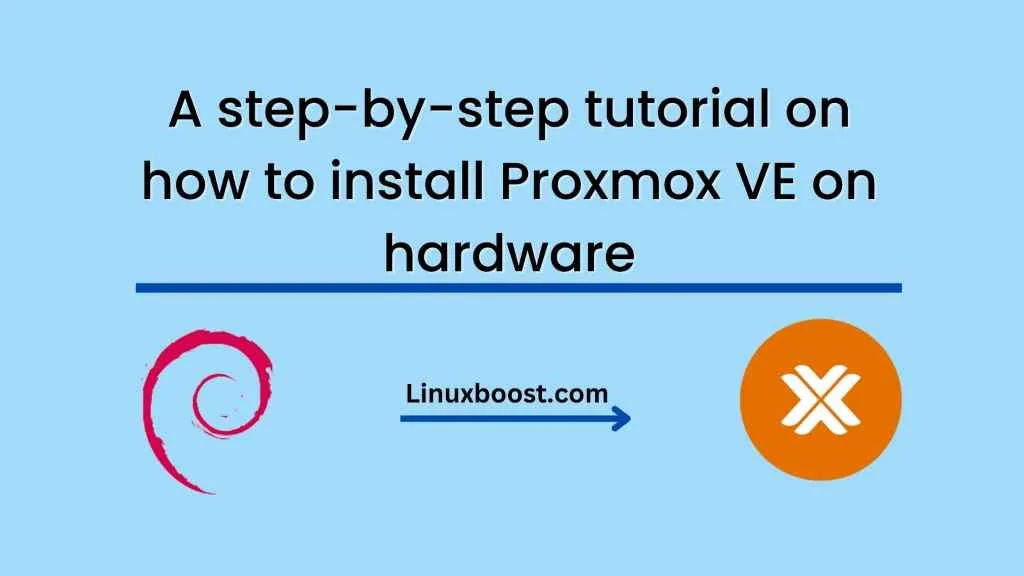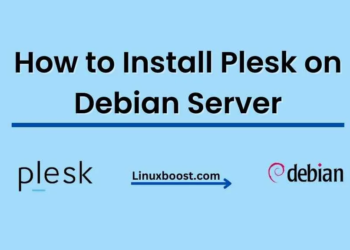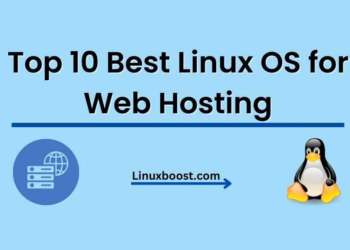Proxmox VE is a powerful open-source server virtualization platform that allows you to easily create and manage virtual machines and containers. It is based on Debian Linux and includes a web-based graphical user interface for managing your virtualization environment. In this tutorial, we will walk you through the steps to install Proxmox VE on your hardware.
How to install Proxmox VE on your hardware
Download Proxmox VE ISO
The first step is to download the Proxmox VE ISO from the official website. Go to the Proxmox download page, and select the ISO image for your hardware architecture.
Create a bootable USB drive
Next, you will need to create a bootable USB drive using the ISO image you downloaded. You can use a tool like Rufus or Etcher to create the bootable USB drive.
Boot from the USB drive
Once you have created the bootable USB drive, insert it into the server you want to install Proxmox VE on and boot from the USB drive. Make sure your server is set to boot from the USB drive in the BIOS settings.
Install Proxmox VE
After booting from the USB drive, you will see the Proxmox VE installation menu. Select “Install Proxmox VE” and follow the on-screen prompts to install Proxmox VE.
During the installation process, you will be asked to select the language, keyboard layout, and time zone. You will also need to partition your hard drive. You can choose to use the entire disk or create custom partitions.
Configure network settings
Once the installation is complete, you will need to configure your network settings. Proxmox VE will automatically detect your network settings, but you can also configure them manually if needed.
Access the Proxmox VE web interface
After configuring your network settings, you can access the Proxmox VE web interface by opening a web browser and navigating to the IP address of your Proxmox VE server. (Login with Root user)
Create virtual machines and containers
Now that Proxmox VE is installed and configured, you can start creating virtual machines and containers. The web interface allows you to easily create and manage your virtualization environment, including virtual machines, containers, and storage.
Conclusion
Proxmox VE is a powerful and flexible server virtualization platform that allows you to easily create and manage virtual machines and containers. Installing Proxmox VE is straightforward, and once installed, you can start creating virtual machines and containers immediately. With Proxmox VE, you can efficiently manage your virtualization environment and optimize your server resources.