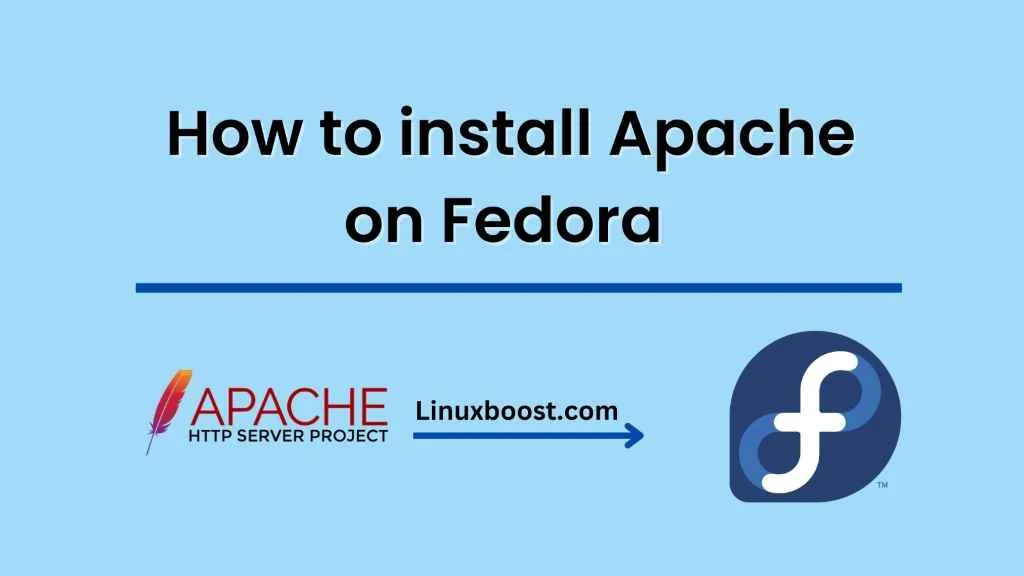Setting up a web server on Fedora using Apache can seem daunting at first, but with a few simple steps, you can have your web server up and running in no time. In this tutorial, we will guide you through the process How to set up a web server on Fedora using Apache
Step 1: Update your system
Before installing Apache, it is important to make sure that your system is up to date. You can do this by running the following command:
sudo dnf update
This will update all the packages on your system to their latest versions.
Step 2: Install Apache
Once your system is up to date, you can proceed to install Apache by running the following command:
sudo dnf install httpd
This command will install Apache along with any necessary dependencies.
Step 3: Start Apache
After installing Apache, you need to start the Apache service by running the following command:
sudo systemctl start httpd
This command will start the Apache service and enable it to start automatically on boot.
Step 4: Configure Apache
The default Apache configuration file is located at /etc/httpd/conf/httpd.conf. You can open this file using a text editor and make any necessary changes to the configuration.
For example, you can change the default document root directory from /var/www/html to a different location by editing the following line:
DocumentRoot "/var/www/html"
You can also create a new virtual host by adding the following code to the configuration file:
<VirtualHost *:80>
ServerName example.com
ServerAlias www.example.com
DocumentRoot /var/www/example.com/public_html
ErrorLog /var/www/example.com/error.log
CustomLog /var/www/example.com/access.log combined
</VirtualHost>
This code defines a new virtual host for the domain example.com. You will need to replace example.com with your own domain name and update the DocumentRoot, ErrorLog, and CustomLog paths to match your own file system.
Step 5: Test your web server
After configuring Apache, you can test your web server by opening a web browser and navigating to http://localhost/. This should display the default Apache welcome page.
If you configured a new virtual host, you can test it by adding an entry to your /etc/hosts file to map your domain name to your local IP address. For example:
127.0.0.1 example.com
After adding this entry, you can navigate to http://example.com/ in your web browser to test your new virtual host.
Step 6: Enable Firewall
To allow access to the web server, you need to open the firewall ports for HTTP and HTTPS protocols. You can do this by running the following commands:
sudo firewall-cmd --zone=public --add-service=http --permanent
sudo firewall-cmd --zone=public --add-service=https --permanent
sudo firewall-cmd --reload
This will open the firewall ports for HTTP and HTTPS, and the changes will persist across system reboots.
Conclusion
Setting up a web server on Fedora using Apache is a straightforward process, and by following the steps outlined in this tutorial, Apache is a powerful and flexible web server that can be configured to meet a wide range of needs, so take the time to explore its many features and capabilities.