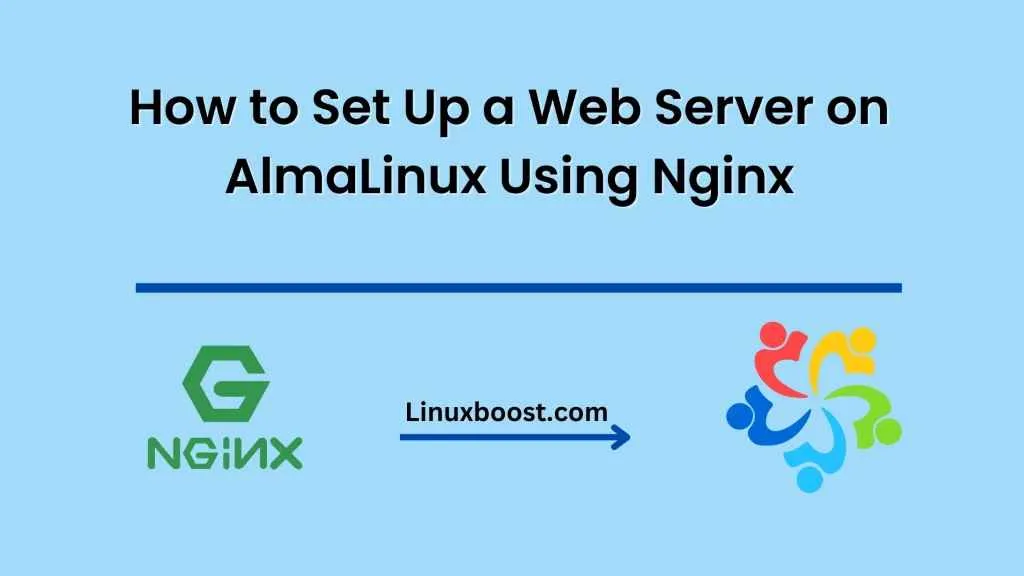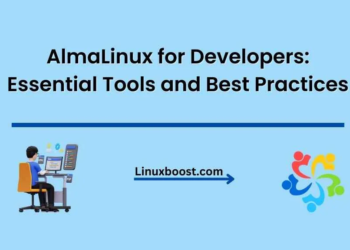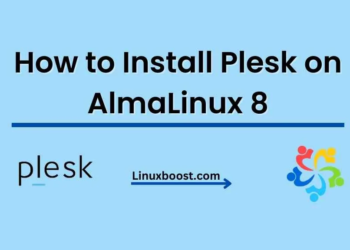AlmaLinux is a free, community-driven, enterprise-grade Linux distribution that is designed to be a drop-in replacement for CentOS. It is built from the source code of Red Hat Enterprise Linux (RHEL) and provides a stable, secure, and reliable operating system for running web servers, databases, and other enterprise applications. In this tutorial, we will show you how to Set Up a Web Server on AlmaLinux Using Nginx.
Step 1: Update your system
Before starting the installation of any new software, it is always a good idea to update your system to the latest version. To do this, log in to your AlmaLinux server and run the following command:
sudo yum updateThis command will download and install any available updates for your system.
Step 2: Install Nginx
Next, we need to install Nginx. Nginx is a popular web server that is known for its high performance, stability, and scalability. To install Nginx on AlmaLinux, run the following command:
sudo yum install nginxThis command will download and install Nginx along with its dependencies.
Step 3: Configure Nginx
After installing Nginx, we need to configure it to serve our website. The configuration file for Nginx is located in the /etc/nginx directory. We can use any text editor to edit this file. In this example, we will use the nano editor:
sudo nano /etc/nginx/nginx.confInside the nginx.conf file, we will make the following changes:
- Change the user and group directives to the user and group that you want Nginx to run as. By default, Nginx runs as the nginx user and group.
- Uncomment the line that starts with server_tokens to enable the display of Nginx version number in error pages.
- Add a new server block to define our website. Here’s an example configuration:
server {
listen 80;
server_name example.com;
root /var/www/html;
index index.html;
}
In this configuration, we define a server block that listens on port 80 and serves content from the /var/www/html directory. The server_name directive specifies the domain name or IP address of the website. The root directive specifies the root directory where the website files are stored. The index directive specifies the default file that Nginx should serve when a client requests the root URL of the website.
Save the changes and exit the text editor.
Step 4: Create the website files
Now, we need to create the website files in the directory specified by the root directive. In this example, we will create a simple HTML file:
sudo nano /var/www/html/index.htmlInside the index.html file, add the following content:
<!DOCTYPE html>
<html>
<head>
<title>Welcome to example.com</title>
</head>
<body>
<h1>Hello, world!</h1>
<p>This is the default page of example.com</p>
</body>
</html>
Save the file and exit the text editor.
Step 5: Start Nginx
After configuring Nginx and creating the website files, we need to start the Nginx service:
sudo systemctl start nginx
This command will start the Nginx service and enable it to start automatically at system boot.
Step 6: Test the website
Finally, we need to test the website to make sure that Nginx is serving our website files correctly. Open a web browser and enter the IP address or domain name of your AlmaLinux server. You should see the “Hello, world!” message that we added to