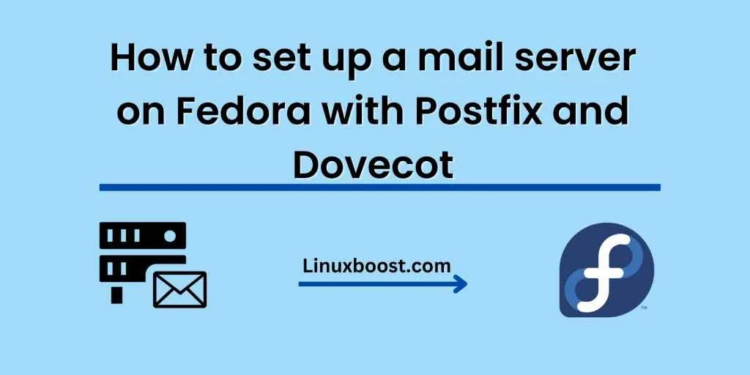If you’re looking to set up a mail server on a Fedora machine, Postfix and Dovecot are two popular options for the task. Postfix is a mail transfer agent (MTA) that routes email between mail servers, while Dovecot is an email delivery agent (MDA) that stores and retrieves email for local users. Together, they make a powerful mail server solution. In this blog post, we’ll walk through the steps to set up a mail server on Fedora using Postfix and Dovecot.
Step 1: Install Postfix and Dovecot
The first step is to install Postfix and Dovecot. You can do this using the following command in the terminal:
sudo dnf install postfix dovecot
Step 2: Configure Postfix
Next, we need to configure Postfix. Open the main configuration file at /etc/postfix/main.cf and make the following changes:
myhostname = yourdomain.com
mydomain = yourdomain.com
myorigin = $mydomain
inet_interfaces = all
mydestination = $myhostname, localhost.$mydomain, localhost, $mydomain
mynetworks = 127.0.0.0/8
home_mailbox = Maildir/
These settings configure Postfix to use your domain name, allow connections from all network interfaces, and deliver mail to the Maildir/ directory in the user’s home directory.
Step 3: Configure Dovecot
Next, we need to configure Dovecot. Open the main configuration file at /etc/dovecot/dovecot.conf and make the following changes:
protocols = imap pop3
listen = *
disable_plaintext_auth = no
mail_location = maildir:~/Maildir
auth_mechanisms = plain login
These settings enable Dovecot to listen on all network interfaces, use the Maildir/ directory for mail storage, and allow plain text authentication.
Step 4: Configure Firewall
We need to open up the firewall to allow incoming connections to our mail server. We can do this using the following commands in the terminal:
sudo firewall-cmd --permanent --add-service=smtp
sudo firewall-cmd --permanent --add-service=pop3
sudo firewall-cmd --permanent --add-service=imap
sudo firewall-cmd --reload
These commands allow incoming SMTP, POP3, and IMAP connections through the firewall.
Step 5: Create User Accounts
We need to create user accounts for our mail server. We can do this using the following command in the terminal:
sudo useradd -m -s /bin/bash username
Replace “username” with the desired username for the user.
Step 6: Set Passwords
Next, we need to set passwords for our user accounts. We can do this using the following command in the terminal:
sudo passwd username
Replace “username” with the desired username for the user.
Step 7: Test the Mail Server
Finally, we can test our mail server by sending a test email to one of our user accounts. We can do this using the following command in the terminal:
echo "This is a test email" | mail -s "Test Email" [email protected]
Replace “username” with the username of the desired user account and “yourdomain.com” with your domain name.
Conclusion
In this blog post, we’ve walked through the steps to set up a mail server on Fedora using Postfix and Dovecot. By following these steps, you should now have a working mail server that can send and receive email. From here, you can further customize your mail server to meet your specific needs.