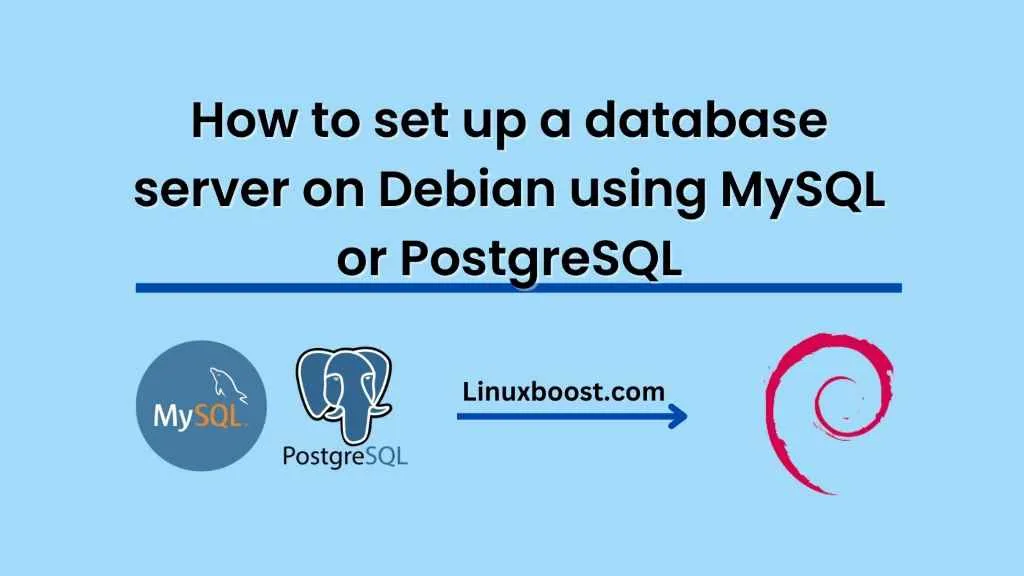Setting up a database server on Debian can be a daunting task for many users, but with the right guidance, it can be a simple and straightforward process. In this blog, we will discuss how to set up a database server on Debian using MySQL or PostgreSQL.
Step 1: Update and upgrade the system
Before we begin the installation process, it’s essential to update and upgrade the system. Open the terminal and run the following command:
sudo apt-get update
sudo apt-get upgrade
Step 2: Install MySQL or PostgreSQL
Debian has both MySQL and PostgreSQL in its repository. To install MySQL, run the following command:
sudo apt-get install mysql-server
To install PostgreSQL, run the following command:
sudo apt-get install postgresql postgresql-contrib
Step 3: Configure MySQL or PostgreSQL
After the installation, we need to configure MySQL or PostgreSQL.
To configure MySQL, run the following command:
sudo mysql_secure_installation
Follow the on-screen prompts and set a password for the root user.
To configure PostgreSQL, open the configuration file by running the following command:
sudo nano /etc/postgresql/12/main/pg_hba.conf
Find the line that says “local all postgres peer” and change it to “local all postgres md5”. Save the file and exit.
Step 4: Start the service
To start the MySQL service, run the following command:
sudo systemctl start mysql
To start the PostgreSQL service, run the following command:
sudo systemctl start postgresql
Step 5: Test the database server
To test the database server, we can log in to the MySQL or PostgreSQL server using the following commands:
sudo mysql -u root -p
or
sudo -u postgres psql
After entering the password, we should be able to access the MySQL or PostgreSQL command line.
Step 6: Create a new database and user
To create a new database and user in MySQL, run the following commands:
CREATE DATABASE dbname;
CREATE USER 'username'@'localhost' IDENTIFIED BY 'password';
GRANT ALL PRIVILEGES ON dbname.* TO 'username'@'localhost';
Replace dbname, username, and password with the desired names.
To create a new database and user in PostgreSQL, run the following commands:
CREATE DATABASE dbname;
CREATE USER username WITH PASSWORD 'password';
GRANT ALL PRIVILEGES ON DATABASE dbname TO username;
Replace dbname, username, and password with the desired names.
Step 7: Restart the service
After creating a new database and user, we need to restart the MySQL or PostgreSQL service.
To restart the MySQL service, run the following command:
sudo systemctl restart mysql
To restart the PostgreSQL service, run the following command:
sudo systemctl restart postgresql
Conclusion:
Setting up a database server on Debian using MySQL or PostgreSQL can be a challenging task, but by following the steps outlined above, it can be a straightforward process. Remember to update and upgrade the system, install and configure the database server, start the service, test the database server, create a new database and user, and restart the service. With these steps, we can have a fully functional database server running on Debian.