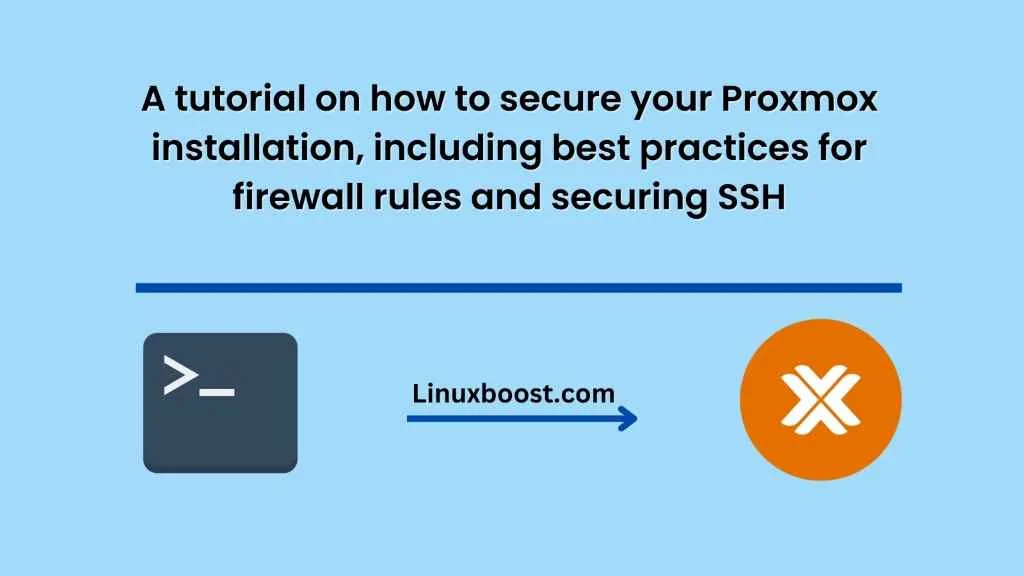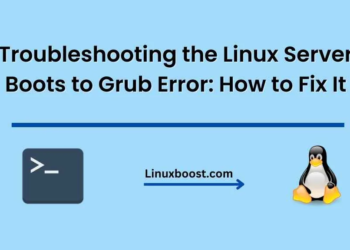Proxmox is an open-source virtualization management platform that allows you to run multiple virtual machines and containers on a single physical server. It is essential to secure your Proxmox installation to prevent unauthorized access and protect your data. In this tutorial, we will discuss some best practices for securing your Proxmox installation, including firewall rules and securing SSH.
Update Proxmox regularly
The first and most crucial step to secure your Proxmox installation is to keep it up to date. Proxmox developers regularly release security updates and bug fixes. You should check for updates and install them regularly to ensure your system is protected against known vulnerabilities.
Proxmox allows you to log in with a username and password. It is essential to use strong passwords that are difficult to guess or brute-force. You should also avoid using the same password for multiple accounts.
Use Two-Factor Authentication (2FA)
Two-factor authentication is an additional layer of security that requires users to provide two forms of authentication before logging in. Proxmox supports 2FA, and you should enable it to increase the security of your system.
Disable Root Login
By default, Proxmox allows users to log in as root. It is best practice to disable root login and create a separate user account with sudo privileges. This way, if your user account is compromised, the attacker will not have root access to your system.
Configure Firewall Rules
Proxmox comes with a built-in firewall called “iptables.” You should configure firewall rules to restrict incoming and outgoing traffic to only what is necessary. For example, you may want to allow incoming traffic on ports 22 (SSH) and 8006 (Proxmox web interface) but block all other incoming traffic. You can configure firewall rules using the command line or the Proxmox web interface.
Secure SSH
Secure Shell (SSH) is a protocol used to log in to remote servers securely. It is essential to secure SSH to prevent unauthorized access. Here are some best practices for securing SSH:
- Use SSH key-based authentication instead of passwords. SSH keys are more secure than passwords because they cannot be easily guessed or brute-forced.
- Change the default SSH port (22) to a custom port to make it harder for attackers to find your server. However, note that this is not a foolproof method as attackers can still scan for open ports.
- Disable SSH access for the root user.
- Use fail2ban to automatically block IP addresses that attempt to brute-force your SSH login.
Conclusion
Securing your Proxmox installation is essential to prevent unauthorized access and protect your data. In this tutorial, we have discussed some best practices for securing your Proxmox installation, including updating regularly, using strong passwords, enabling two-factor authentication, disabling root login, configuring firewall rules, and securing SSH. By following these best practices, you can ensure your Proxmox installation is secure and protected against known vulnerabilities.