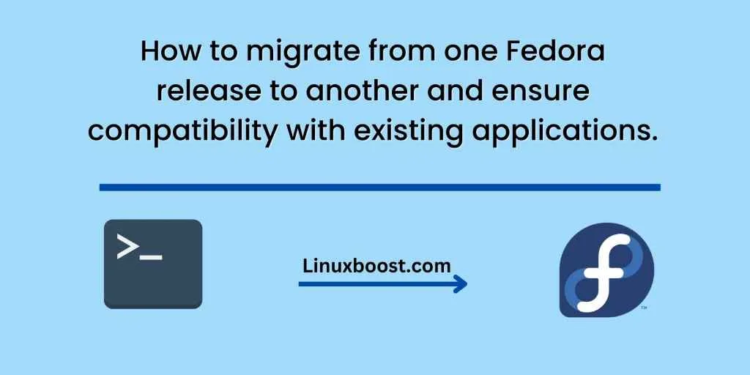Fedora is a popular Linux distribution that is known for its cutting-edge technology and support for a wide range of hardware. As a result, many users choose Fedora for their workstations, servers, and personal computers. However, as with any operating system, there comes a time when it is necessary to migrate to a newer release. This process can be daunting, especially if you have existing applications that need to remain compatible. In this blog post, we will guide you through the steps of migrating from one Fedora release to another while ensuring compatibility with your existing applications.
Step 1: Backup your data
Before you begin the migration process, it is essential to backup all your data to prevent any data loss. This includes all your files, folders, and databases. You can use a backup tool or a cloud service to backup your data.
Step 2: Update your system
The first step in migrating to a new Fedora release is to update your system to the latest version of the current release. To do this, open a terminal and run the following command:
sudo dnf update -y
This will update your system with the latest security patches and bug fixes. Once the update process is complete, restart your system.
Step 3: Install the new release
To install the new Fedora release, open a terminal and run the following command:
sudo dnf system-upgrade download --releasever=XX
Replace XX with the version number of the new release you want to install. This command will download all the necessary packages and dependencies required for the upgrade. Once the download is complete, run the following command to start the upgrade process:
sudo dnf system-upgrade reboot
This command will reboot your system and start the upgrade process. During the upgrade, your system will download and install all the packages required for the new release. This process may take some time, depending on your internet speed and the number of packages that need to be installed.
Step 4: Check for compatibility issues
Once the upgrade process is complete, check for compatibility issues with your existing applications. To do this, open your applications one by one and check if they are working correctly. If you encounter any issues, check the logs and error messages for more information.
Step 5: Install missing packages
If any of your applications are not working correctly, you may need to install additional packages or dependencies. To do this, open a terminal and run the following command:
sudo dnf install package_name
Replace package_name with the name of the package that is missing or required by your application.
Step 6: Configure your system
Finally, configure your system to your preferences. This includes setting up your network, display, and sound settings. You may also need to reinstall any additional software or packages that were not included in the default installation.
Conclusion
Migrating from one Fedora release to another can be a complex process, but it is essential to keep your system up-to-date with the latest security patches and bug fixes. By following the steps outlined in this blog post, you can ensure a smooth migration process while maintaining compatibility with your existing applications. Remember to backup your data before starting the migration process, and always check for compatibility issues after the upgrade.