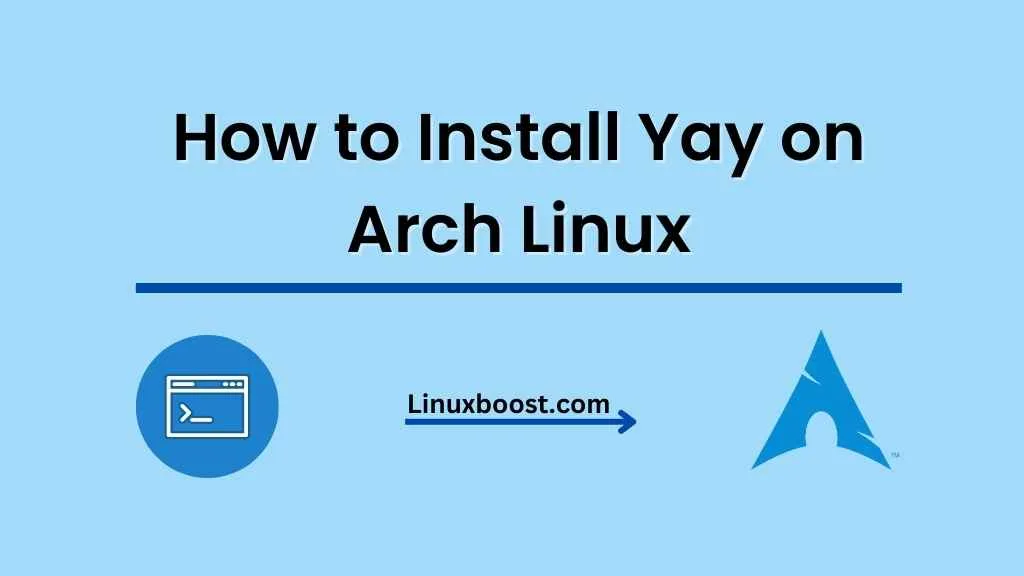Yay is a modern and versatile AUR helper for Arch Linux that simplifies package management. It is a powerful alternative to the traditional pacman package manager and provides several additional features, such as improved search capabilities and the ability to manage AUR packages. In this article, we will guide you through the process of how to install Yay on Arch Linux, including prerequisites, installation steps, and some essential usage tips.
Table of Contents
- Prerequisites
- Installing Yay
- Using Yay
- Conclusion
How to Install Yay on Arch Linux
Prerequisites
Before installing Yay, ensure that you have the following prerequisites:
- An Arch Linux system with an internet connection
- The
base-develandgitpackages installed on your system
You can install the prerequisites with the following command:
sudo pacman -S base-devel gitInstalling Yay on Arch Linux
To install Yay on your Arch Linux system, follow these steps:
- Clone the Yay Git repository:
git clone https://aur.archlinux.org/yay.gitChange to the yay directory:
cd yayBuild and install the package:
makepkg -siThe makepkg command will compile Yay and install it on your system. You will be prompted for your root password during the installation process.
Verify that Yay is installed by running the following command:
yay --version If you have installed Yay correctly, the output will display its version number.
Using Yay on Arch Linux
You can use Yay for various package management tasks on Arch Linux, such as installing, updating, and removing packages. Here are some common Yay commands to help you get started:
- Searching for packages: To search for a package, use the
yaycommand followed by the package name:
yay <package-name>Installing packages: To install a package, use the yay -S command followed by the package name:
yay -S <package-name>Updating packages: To update all installed packages, run the yay command without any arguments:
yayRemoving packages: To remove a package, use the yay -R command followed by the package name:
yay -R <package-name>For more information on using Yay and its features, consult the Yay GitHub repository or run yay --help to display a list of available commands.
Conclusion
You now have Yay installed on your Arch Linux system and are ready to manage packages more efficiently. Yay offers a powerful and convenient way to manage both official and AUR packages, making it an essential tool for Arch Linux users. For additional Arch Linux tutorials and guides, check out the following articles on LinuxBoost: