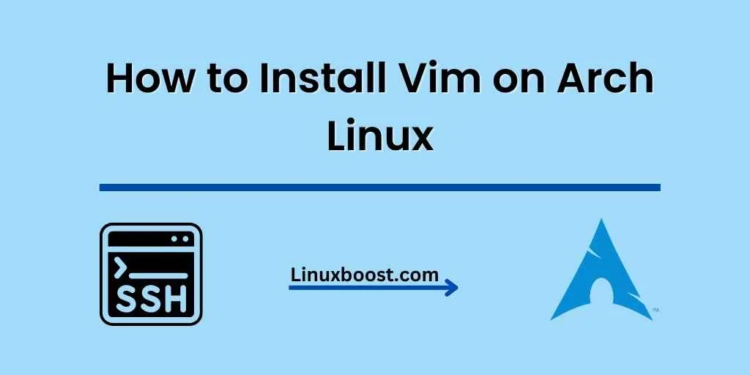Vim is a powerful text editor with a long-standing history, making it an essential tool for developers and sysadmins alike. In this guide, we will walk you through the process of how to install Vim on Arch Linux. Additionally, we will address the “vim command not found” issue.
Prerequisites
Before we begin, ensure that you have an Arch Linux system set up and ready to go. You should also have administrative access with sudo privileges.
How to Install Vim on Arch Linux
Installing Vim on Arch Linux
To install Vim on Arch Linux, follow the steps below:
- Update your system: First and foremost, update your Arch Linux system to ensure that you have the latest packages and dependencies. Run the following command:
sudo pacman -Syu- Install Vim: Once your system is up-to-date, install Vim using the
pacmanpackage manager:
sudo pacman -S vim- Verify the installation: To confirm that Vim has been successfully installed, check its version by running:
vim --versionThis command should display the installed version of Vim, indicating that the installation was successful.
Common Issue: “vim command not found”
Sometimes, after installing Vim, you might encounter the “vim command not found” error. This issue usually occurs when the system cannot find the Vim executable in its PATH. Here’s how to resolve this problem:
- Check the Vim executable location: First, locate the Vim executable using the
whichcommand:
which vimIf the command returns an empty result, it indicates that the Vim executable is not in your system’s PATH.
- Add Vim to the PATH: To add the Vim executable to your
PATH, find its installation location using thefindcommand:
sudo find / -name vim 2>/dev/nullThis command should return the path to the Vim executable, such as /usr/bin/vim. Once you have the path, add it to your PATH environment variable by adding the following line to your ~/.bashrc or ~/.zshrc file:
export PATH="$PATH:/path/to/vim"Replace /path/to/vim with the actual path to the Vim executable. After adding the line, save the file and restart your terminal.
- Verify the solution: To verify that the “vim command not found” issue is resolved, run the following command:
vim --versionIf the command displays the installed version of Vim, the issue is resolved.
Exploring Vim Features
Vim offers a plethora of features and commands that make it an indispensable tool for developers. Some noteworthy features include:
- Syntax highlighting: Vim provides syntax highlighting for numerous programming languages, making it easier to read and understand code.
- Multiple modes: Vim operates in several modes, including Normal, Insert, and Visual, allowing you to efficiently navigate and manipulate text.
- Extensibility: Vim is highly customizable, with a vast ecosystem of plugins and extensions that cater to various needs and preferences.
- Command-line integration: Vim is designed to work seamlessly with the command line, enabling you to quickly perform tasks such as searching, replacing, and sorting text.
Conclusion
By following this guide, you have successfully installed Vim on your Arch Linux system and resolved the “vim command not found” issue. With Vim installed, you can now leverage its powerful features to enhance your productivity.
For more information on Arch Linux and various tools, consider exploring these articles: