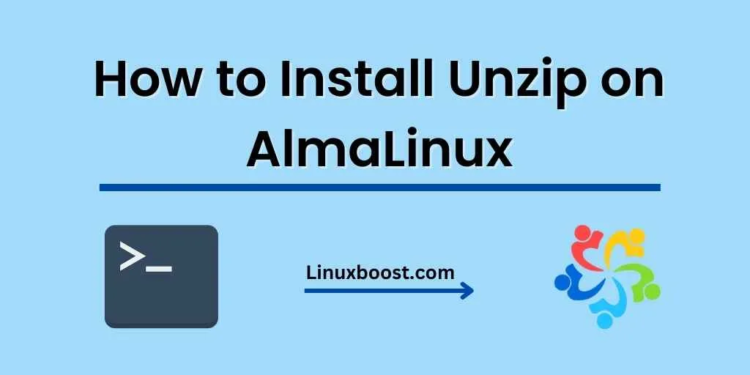AlmaLinux is a free, open-source, and community-driven Linux distribution that is a perfect alternative to CentOS. In this blog post, we’ll guide you through the process of how to Install unzip on AlmaLinux. Unzip is a popular utility for extracting files from archives, such as .zip files. Let’s dive in!
How to Install Unzip on AlmaLinux
Table of Contents
- Prerequisites
- Step 1: Update Your System
- Step 2: Install Unzip
- Step 3: Using Unzip
- Step 4: Installing Zip (Optional)
- Conclusion
Prerequisites
Before we begin, ensure that you have:
- An AlmaLinux system installed and configured (check out our guide on setting up a highly available and scalable AlmaLinux environment)
- Access to a user account with root or sudo privileges
- A stable internet connection
Update Your System
First, update your system to ensure you have the latest packages and security patches. Open a terminal window and enter the following command:
sudo dnf updateEnter your password when prompted, and let the update process complete.
Install Unzip
Now that your system is up-to-date, install the unzip utility using the following command:
sudo dnf install unzip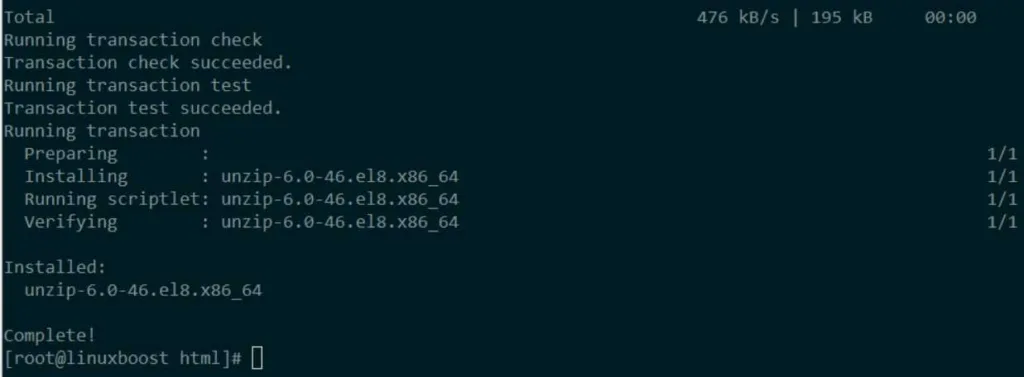
This command installs unzip and any required dependencies. Once the installation is complete, you can start using unzip.
Using Unzip
To use unzip, navigate to the directory containing the .zip file you want to extract. For example, if your file is in the Downloads folder, use the following command:
cd ~/DownloadsNext, use the unzip command followed by the file name to extract the contents:
unzip file_name.zipReplace “file_name” with the name of the .zip file you want to extract. The contents will be extracted to the current directory.
If you want to extract the contents to a specific directory, use the -d option followed by the target directory:
unzip file_name.zip -d target_directoryFor more advanced usage and options, check the official unzip documentation.
Installing Zip (Optional)
If you need to create .zip files on your AlmaLinux system, you can also install the zip utility. Run the following command:
sudo dnf install zipAfter installing zip, you can create .zip files using the following syntax:
zip -r output_file_name.zip input_directoryReplace “output_file_name” with the desired name of your .zip file, and “input_directory” with the directory you want to compress.
Conclusion
Congratulations! You’ve successfully installed unzip on your AlmaLinux system. Now you can easily extract .zip files and manage your archives.