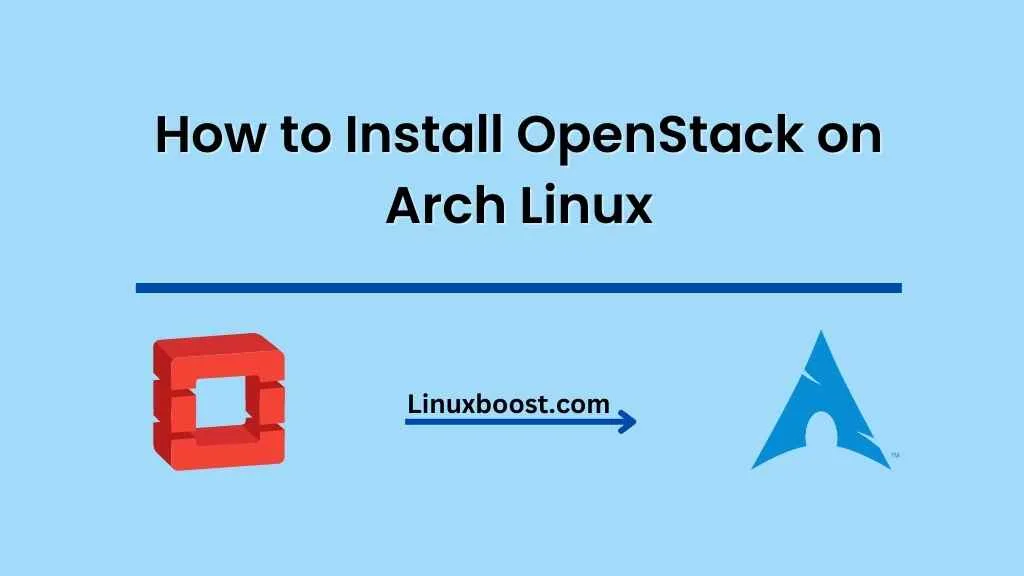OpenStack is a popular open-source cloud computing platform that helps you manage and deploy various cloud services on your infrastructure. In this comprehensive guide, we will walk you through the process of how to install OpenStack on Arch Linux. Arch Linux is a lightweight and flexible Linux distribution that is known for its simplicity and cutting-edge software. By combining the power of OpenStack with the versatility of Arch Linux, you can create a robust cloud computing environment.
Prerequisites
Before you start installing OpenStack on Arch Linux, ensure that you have:
- A fresh installation of Arch Linux on your system.
- A user with sudo privileges.
- A stable internet connection.
How to Install OpenStack on Arch Linux
Step 1: Update Arch Linux
First, update your Arch Linux system by running the following command:
sudo pacman -SyuThis command ensures that your system is up-to-date with the latest packages.
Install Necessary Dependencies on Arch Linux
To install OpenStack on Arch Linux, you need to install some essential dependencies. Run the following command to install these dependencies:
sudo pacman -S git base-devel python-pipInstall OpenStack Client on Arch Linux
Next, install the OpenStack client by running the following command:
sudo pip install python-openstackclientThe OpenStack client is a command-line interface (CLI) tool that allows you to interact with OpenStack services.
Install DevStack on Arch Linux
DevStack is a series of extensible scripts that help you install the latest OpenStack components quickly. To install DevStack, run the following commands:
git clone https://opendev.org/openstack/devstack.git
cd devstackNext, create a local.conf file in the devstack directory:
touch local.confOpen the local.conf file using your preferred text editor, such as Vim or Nano, and add the following contents:
[[local|localrc]]
ADMIN_PASSWORD=your_admin_password
DATABASE_PASSWORD=your_database_password
RABBIT_PASSWORD=your_rabbitmq_password
SERVICE_PASSWORD=your_service_passwordReplace your_admin_password, your_database_password, your_rabbitmq_password, and your_service_password with strong and unique passwords.
Save and close the file.
Run DevStack on Linux
Now, run the stack.sh script to install OpenStack components:
./stack.shThis process might take some time, depending on your internet connection and system resources.
Access OpenStack Dashboard (Horizon)
Once the installation is complete, you can access the OpenStack Dashboard (Horizon) by opening your web browser and navigating to:
http://your_server_ip/dashboardReplace your_server_ip with the IP address of your Arch Linux server.
Log in using the admin username and the ADMIN_PASSWORD you set in the local.conf file.
Configure OpenStack Services (Optional)
You can further configure your OpenStack installation by following these guides:
Conclusion
This guide showed you how to install OpenStack on Arch Linux by setting up the necessary dependencies, configuring the OpenStack services, and accessing the Horizon dashboard. With OpenStack up and running, you can create and manage your own cloud infrastructure, making it easier than ever to deploy and manage virtual machines, storage, and networking.
For more Linux tips and tutorials, check out our other articles on LinuxBoost.