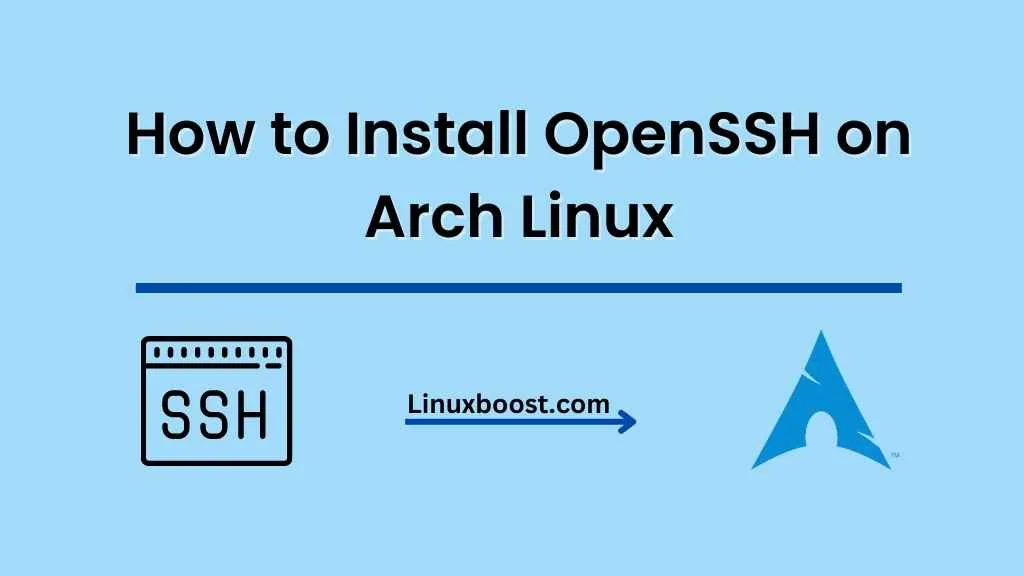In this comprehensive guide, we will go through the process of how to install OpenSSH on Arch Linux. OpenSSH is a widely-used, free, and open-source implementation of the SSH protocol, allowing secure and encrypted communication between computers.
Table of Contents
- Introduction
- Installation
- Configuration
- Managing the SSH Service
- Securing Your SSH Server
- Conclusion
How to Install OpenSSH on Arch Linux
Introduction
OpenSSH is an essential tool for system administrators and users alike, offering secure remote access to Linux systems. It provides various utilities, such as ssh, scp, and sftp, which enable secure communication and file transfers between computers.
Arch Linux, a lightweight and flexible Linux distribution, is known for its minimalistic and customizable nature. By following this guide, you will learn how to install and configure OpenSSH on your Arch Linux system.
Install OpenSSH on Arch Linux
To install OpenSSH on Arch Linux, follow these simple steps:
- Update your system by running:
sudo pacman -SyuInstall the openssh package using the following command
sudo pacman -S opensshConfiguration OpenSSH on Arch Linux
Once the installation is complete, it’s time to configure OpenSSH.
- Open the main SSH configuration file
/etc/ssh/sshd_configusing your preferred text editor. For example, using nano:bash
sudo nano /etc/ssh/sshd_configTo change the default SSH port (22), find the line containing #Port 22, uncomment it by removing the # and set your desired port number. For example, to use port 2222, modify the line as follows:
Port 2222To disable root login, find the line #PermitRootLogin prohibit-password and change it to:
PermitRootLogin no- Save and close the file.
Managing the SSH Service on Linux
Now that OpenSSH is installed and configured, let’s start the SSH service and enable it to run at boot.
- Start the SSH service using
systemctl:
sudo systemctl start sshdEnable the SSH service to run at boot:
sudo systemctl enable sshdVerify that the SSH service is running:
sudo systemctl status sshdSecuring Your SSH Server
To improve the security of your SSH server, consider implementing the following best practices:
Changing the default SSH port is just one way to reduce the number of automated attacks against your server. Here are some additional measures you can take to improve security:
Use public key authentication: Disable password-based authentication and use SSH public key authentication instead.
Enable two-factor authentication: Add an extra layer of security by enabling two-factor authentication on your Arch Linux system.
Limit user access: Limiting user access can help prevent unauthorized users from accessing sensitive information or making system changes. Implement the principle of least privilege by only granting the necessary permissions to users.
Monitor log files: Regularly monitor log files to identify potential security issues. Tools like Logwatch can help you analyze logs and send email reports.
By implementing these security measures, you can significantly reduce the risk of automated attacks and improve the overall security of your Arch Linux server.
Conclusion
Installing and configuring OpenSSH on Arch Linux is a straightforward process that can help you manage your server remotely. By following the steps in this guide and implementing security best practices, you can ensure that your server remains secure and accessible. Be sure to explore our other Arch Linux guides for more in-depth tutorials and tips on optimizing your server environment.