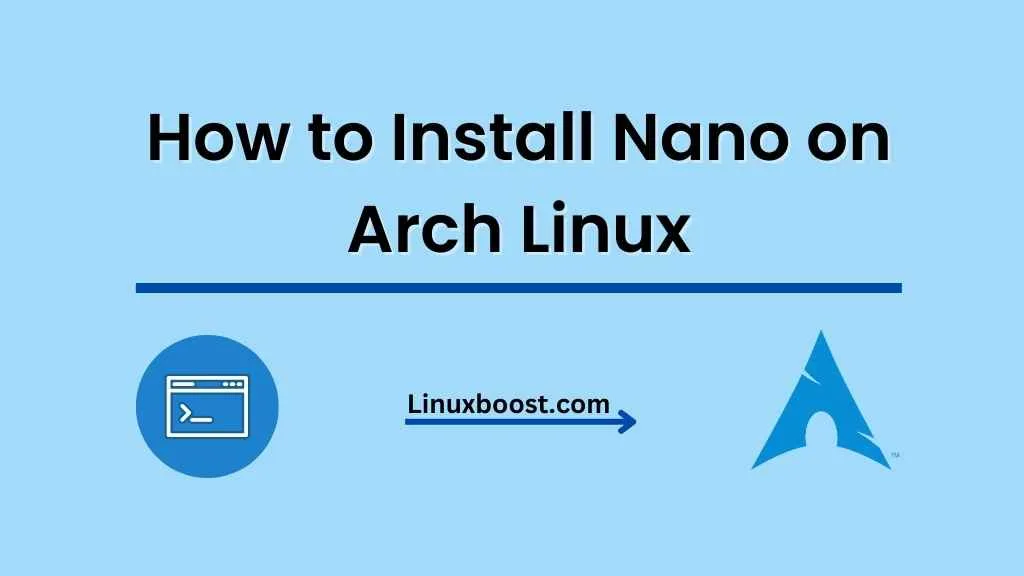Nano is a popular and user-friendly text editor for Linux systems. It is a perfect choice for users who prefer command-line editors but want something more straightforward than the more powerful editors like Vim or Emacs. In this tutorial, we will guide you through the process of how to install Nano on Arch Linux. So, let’s get started!
Table of Contents
- Updating the System
- Installing Nano
- Using Nano
- Customizing Nano
- Uninstalling Nano
- Conclusion
How to Install Nano on Arch Linux
Updating the System
Before installing any new software, it is always a good idea to update your system. To update your Arch Linux system, run the following command:
sudo pacman -SyuThis command will synchronize your package databases and update all installed packages on your system.
Installing Nano on Arch Linux
To install Nano on Arch Linux, you can use the pacman package manager. Run the following command:
sudo pacman -S nanoThis command will search for the Nano package in the Arch Linux repositories, download, and install it on your system.
Using Nano on Arch Linux
After the installation is complete, you can start using Nano by simply typing nano followed by the file name in your terminal:
nano filename.txtIf the specified file does not exist, Nano will create a new file with the provided name. To save your changes and exit Nano, press Ctrl + X, then Y, and finally Enter.
For more advanced usage, check out our tutorial on how to use SSH public key authentication on Arch Linux.
Customizing Nano on Arch Linux
You can customize the appearance and behavior of Nano by editing its configuration file, located at /etc/nanorc. To open this file with Nano, run:
sudo nano /etc/nanorcHere, you can change various settings, such as syntax highlighting and auto-indentation. To enable syntax highlighting for a specific language, uncomment the corresponding line by removing the ‘#’ at the beginning of the line. For example, to enable syntax highlighting for Python, uncomment the following line:
#include "/usr/share/nano/python.nanorc"Save your changes and exit Nano to apply the new settings.
Uninstalling Nano on Arch Linux
If you decide that you no longer want to use Nano, you can easily uninstall it using the pacman package manager. Run the following command:
sudo pacman -Rns nanoThis command will remove Nano and its dependencies from your system.
Conclusion
In this tutorial, we showed you how to install, use, and customize Nano on Arch Linux. Nano is an excellent text editor for users who are new to Linux or prefer a more straightforward command-line editor. By following these steps, you can easily install and configure Nano on your Arch Linux system. For more Arch Linux tutorials, check out some of our other articles: