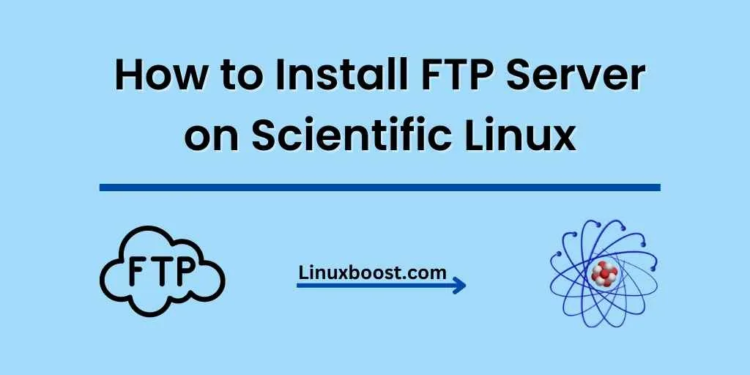File Transfer Protocol (FTP) is a standard network protocol used for transferring files from one host to another over a TCP-based network, such as the Internet. In this blog post, we will show you how to install an FTP server on Scientific Linux. Scientific Linux is a popular choice for servers, and installing an FTP server on it is quite straightforward.
Table of Contents
- Prerequisites
- Installing vsftpd
- Configuring vsftpd
- Managing vsftpd Service
- Configuring Firewall
- Testing FTP Server
- Conclusion
How to Install FTP Server on Scientific Linux
Prerequisites
Before you start, make sure your system is up-to-date. You can update your system by running the following command:
sudo yum update -yYou will also need a working installation of Scientific Linux. If you haven’t already installed Scientific Linux, you can follow one of our guides on installing popular server software such as Apache, Nginx, or MariaDB.
Installing vsftpd on Scientific Linux
In this guide, we will be using vsftpd (Very Secure FTP Daemon) as the FTP server. To install vsftpd, run the following command:
sudo yum install -y vsftpdConfiguring vsftpd on Scientific Linux
After installing vsftpd, we need to configure it to work properly. The main configuration file for vsftpd is located at /etc/vsftpd/vsftpd.conf. You can use your favorite text editor like nano or vim to edit the file. Here’s an example configuration:
sudo nano /etc/vsftpd/vsftpd.confAdd or modify the following lines in the configuration file:
anonymous_enable=NO
local_enable=YES
write_enable=YES
local_umask=022
dirmessage_enable=YES
xferlog_enable=YES
connect_from_port_20=YES
xferlog_std_format=YES
listen=NO
listen_ipv6=YES
pam_service_name=vsftpd
userlist_enable=YES
tcp_wrappers=YES
Save and exit the editor.
Managing vsftpd Service on Scientific Linux
After configuring vsftpd, we need to start and enable the service to make sure it runs on system boot. Run the following commands:
sudo systemctl start vsftpd
sudo systemctl enable vsftpdTo check the status of the vsftpd service, run:
sudo systemctl status vsftpdConfiguring Firewall on Scientific Linux
To allow FTP connections, we need to open the necessary ports in the firewall. On Scientific Linux, you can use firewalld to configure the firewall. Run the following commands to open the FTP ports:
sudo firewall-cmd --permanent --add-service=ftp
sudo firewall-cmd --reloadTesting FTP
Once your FTP server is up and running, it’s time to test it to ensure it’s working as expected. In this section, we will walk you through testing your FTP server using both the command line and an FTP client.
Testing via Command Line
- To test your FTP server from the command line, use the
ftpcommand followed by the IP address or hostname of your server. For example:
ftp your_server_ip- You will be prompted for your username and password. Enter the credentials you created earlier.
- Once logged in, you can test the FTP server by running various FTP commands like
ls,cd, andput. For example, to list the contents of the current directory, typelsand press Enter. - To exit the FTP session, type
quitand press Enter.
Testing via an FTP Client
- Download and install an FTP client of your choice, such as FileZilla.
- Open the FTP client and enter your server’s IP address or hostname, along with your username and password.
- Click “Connect” to establish a connection to your FTP server.
- You can now browse the contents of your FTP server, upload, and download files using the FTP client.
Conclusion
Congratulations! You’ve successfully installed an FTP server on Scientific Linux and tested its functionality. FTP servers are a convenient way to transfer files between your computer and a remote server. As you become more proficient in managing your FTP server, you might want to explore additional features and configurations to enhance its security and performance. Don’t forget to check out our other tutorials for managing your Scientific Linux server:
- How to Install MongoDB on Scientific Linux
- How to Install MariaDB on Scientific Linux
- How to Install PostgreSQL on Scientific Linux
- How to Install and Configure Nginx on Scientific Linux
- How to Install Apache on Scientific Linux
Feel free to bookmark this guide and refer to it whenever you need to set up an FTP server on Scientific Linux.