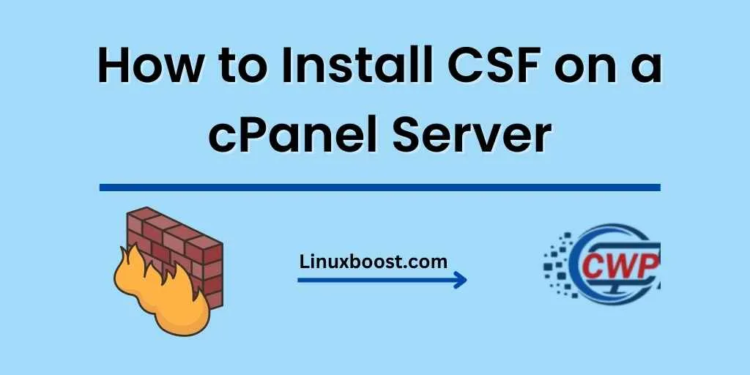ConfigServer Security & Firewall (CSF) is a popular and powerful firewall solution for Linux servers. In this tutorial, we will demonstrate how to install CSF on a CWP server (Control Web Panel).
Follow these simple steps to ensure your CWP server is protected with the CSF firewall:
How to Install CSF on a CWP Server
Prepare Your System
Before installing CSF, make sure your system is up to date:
yum update -yDownload CSF
Download the latest version of CSF from the official website:
cd /opt
wget https://download.configserver.com/csf.tgzStep 3: Extract and Install CSF
Extract the CSF archive and navigate to the CSF directory:
tar -xzf csf.tgz
cd csfInstall CSF by executing the install script:
sh install.cwp.shThis script automatically installs and configures CSF for CWP.
Test the CSF Installation
Before enabling the CSF firewall, it’s crucial to test the installation to ensure there are no issues:
perl /usr/local/csf/bin/csftest.plIf the test is successful, you’ll see a message indicating that your server is compatible with CSF.
Enable and Configure CSF
To enable CSF, open the configuration file /etc/csf/csf.conf using a text editor like nano or vi:
nano /etc/csf/csf.confFind the line TESTING = "1" and change it to TESTING = "0" to disable testing mode. Save and exit the file.
Restart CSF and LFD (Login Failure Daemon) services:
systemctl restart csf
systemctl restart lfdAt this point, CSF is up and running on your CWP server. You can now configure the firewall rules and settings to suit your needs.
Access the CSF Interface in CWP
Log in to your CWP server admin panel, and navigate to the Firewall Manager. You’ll find the CSF interface, where you can manage the firewall settings, IP blocks, and more.
Additional Resources
To further secure your server and optimize its performance, check out these resources:
- How to Install Softaculous on CWP Server
- How to Automate System Administration Tasks in AlmaLinux
- How to Configure and Manage Network Settings in Ubuntu
- How to Install and Configure Virtualization Software on Fedora with KVM
- How to Monitor System Resources and Performance in Debian
That’s it! You have successfully installed and configured CSF on your CWP server. Remember to regularly update and maintain your firewall settings to ensure optimal security.