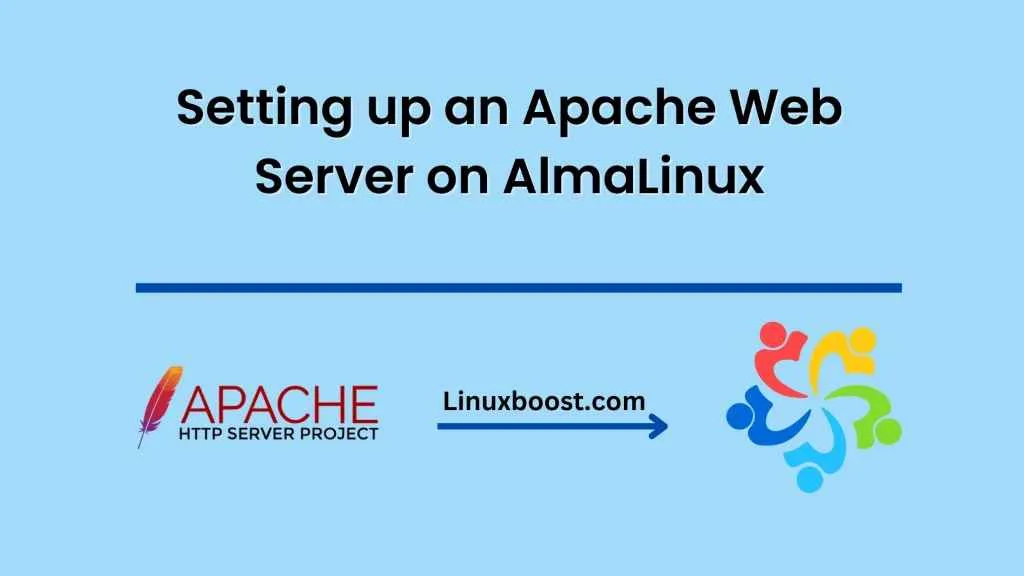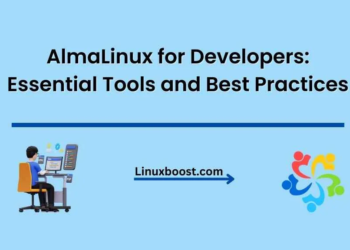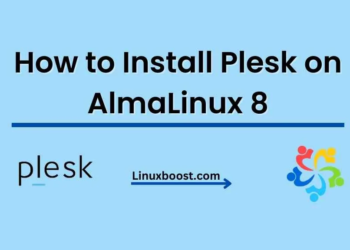AlmaLinux is a popular Linux distribution that is fast, stable, and secure. It is based on the Red Hat Enterprise Linux (RHEL) operating system, which means it is compatible with most RHEL-based software, including Apache web server. In this blog post, we will guide you through the process of setting up a web server on AlmaLinux using Apache.
Step-1: Update Your System Before starting
It’s always a good practice to update your system to ensure that you have the latest security patches and bug fixes. You can update your system by running the following command in your terminal:
sudo yum update
Step-2: Install Apache After updating your system
The next step is to install the Apache web server. You can install Apache on AlmaLinux by running the following command in your terminal:
sudo yum install httpd
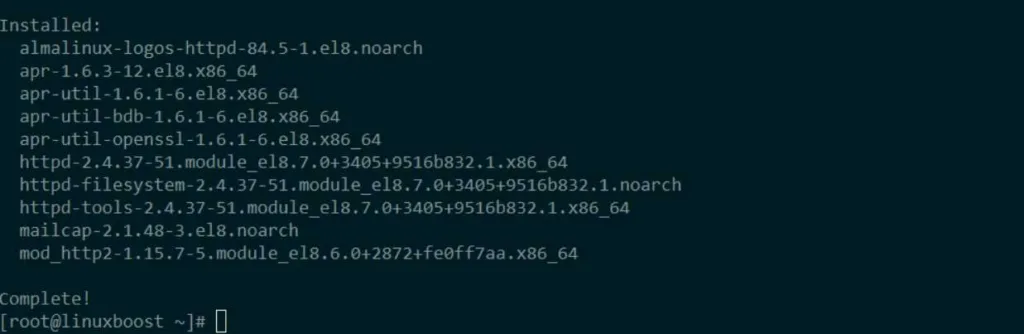
Step-3: Configure Firewall By default
AlmaLinux comes with the firewalld service, which is a firewall management tool. To allow HTTP and HTTPS traffic, you need to open ports 80 and 443 in the firewall. You can do this by running the following commands in your terminal:
sudo firewall-cmd --zone=public --permanent --add-service=http
sudo firewall-cmd --zone=public --permanent --add-service=https
sudo firewall-cmd --reload
Step-4: Start Apache
After installing Apache and configuring the firewall, you can start the Apache service by running the following command:
sudo systemctl start httpd
Step-5: Enable Apache
To enable Apache to start automatically at boot time, run the following command:
sudo systemctl enable httpd

Step-6: Test Apache
To test if Apache is working properly, you can open your web browser and enter your server’s IP address in the address bar. If everything is set up correctly, you should see the Apache test page.
Step 7: Configure Virtual Hosts
If you want to host multiple websites on your web server, you can configure virtual hosts. To create a new virtual host, create a new configuration file in the /etc/httpd/conf.d/ directory. For example, you can create a file called mysite.conf:
sudo nano /etc/httpd/conf.d/mysite.conf
Then add the following configuration:
<VirtualHost *:80>
ServerName mysite.com
ServerAlias www.mysite.com
DocumentRoot /var/www/mysite
ErrorLog /var/log/httpd/mysite_error.log
CustomLog /var/log/httpd/mysite_access.log combined
</VirtualHost>
Replace mysite.com and www.mysite.com with your domain names, and /var/www/mysite with the path to your website files. Also, make sure to create the log files and set the correct permissions:
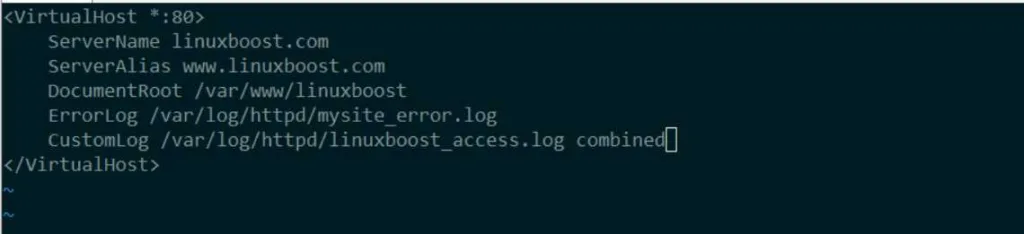
sudo mkdir /var/www/mysite
sudo chown -R apache:apache /var/www/mysite
sudo chmod -R 755 /var/www/mysite
sudo touch /var/log/httpd/mysite_error.log
sudo touch /var/log/httpd/mysite_access.log
sudo chown apache:apache /var/log/httpd/mysite*.log
Finally, restart Apache for the changes to take effect:
sudo systemctl restart httpd
Conclusion
Setting up a web server on AlmaLinux using Apache is relatively easy and straightforward. By following the steps outlined in this blog post, you should be able to set up a web server and host your websites in no time. Remember to always keep your system updated and secure by applying the latest security patches and best.