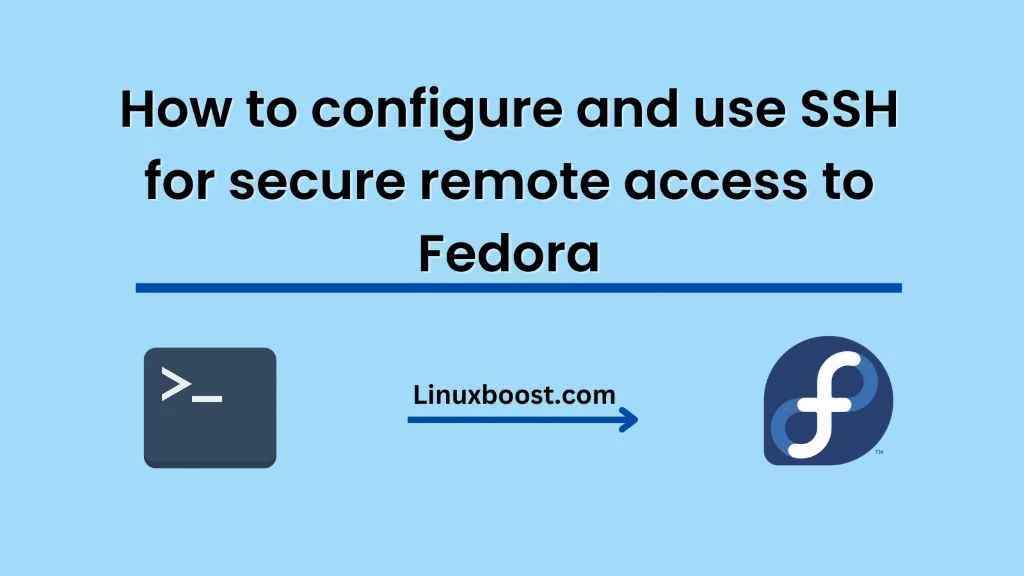Introduction:
Secure Shell (SSH) is a cryptographic network protocol used for secure communication between two networked devices. It is commonly used for remote logins, remote file transfers, and for accessing shell accounts on a remote server. SSH provides a secure alternative to other remote access protocols like Telnet and FTP, which transmit data in an unencrypted form. Fedora is a popular Linux distribution, known for its cutting-edge technology and frequent updates. In this blog post, we will discuss how to configure and use SSH for secure remote access to Fedora.
Install OpenSSH Server
The first step is to install the OpenSSH server on your Fedora machine. This can be done by running the following command in the terminal:
sudo dnf install openssh-serverThis will download and install the OpenSSH server package on your system.
Configure SSH Server
Once the OpenSSH server is installed, you need to configure it to allow remote access. The configuration file for SSH is located at /etc/ssh/sshd_config. You can open this file in a text editor and make changes to the settings.
By default, SSH listens on port 22 for incoming connections. It is recommended to change this port to a non-standard port to avoid automated attacks. You can change the port by modifying the Port directive in the configuration file. For example:
Port 2222This will make SSH listen on port 2222 instead of the default port 22.
You can also configure SSH to allow or disallow certain users or groups from accessing the server. This can be done by modifying the AllowUsers and DenyUsers directives respectively.
Generate SSH Keys
SSH uses public key cryptography for authentication. This means that you need to generate a pair of SSH keys – one private and one public – to be able to connect to the server.
You can generate SSH keys using the ssh-keygen command. The following command will generate a new SSH key pair:
ssh-keygen -t rsa -b 4096This will create a new SSH key pair using the RSA algorithm with a key length of 4096 bits.
Copy Public Key to Server
Once you have generated the SSH key pair, you need to copy the public key to the server. This can be done using the ssh-copy-id command. The following command will copy your public key to the remote server:
ssh-copy-id user@server-ipReplace user with the username you want to use for remote access and server-ip with the IP address of the remote server.
Connect to Server
You are now ready to connect to the remote server using SSH. You can do this by running the following command:
ssh user@server-ip -p port
Replace user with the username you want to use for remote access, server-ip with the IP address of the remote server, and port with the port number you configured in Step 2.
If everything is configured correctly, you should be prompted for your SSH key passphrase and then logged into the remote server.
Conclusion:
SSH is a powerful tool for secure remote access to your Fedora machine. By following the steps outlined in this blog post, you should be able to configure and use SSH with ease. Remember to always use strong passwords and keep your system up-to-date to ensure maximum security.