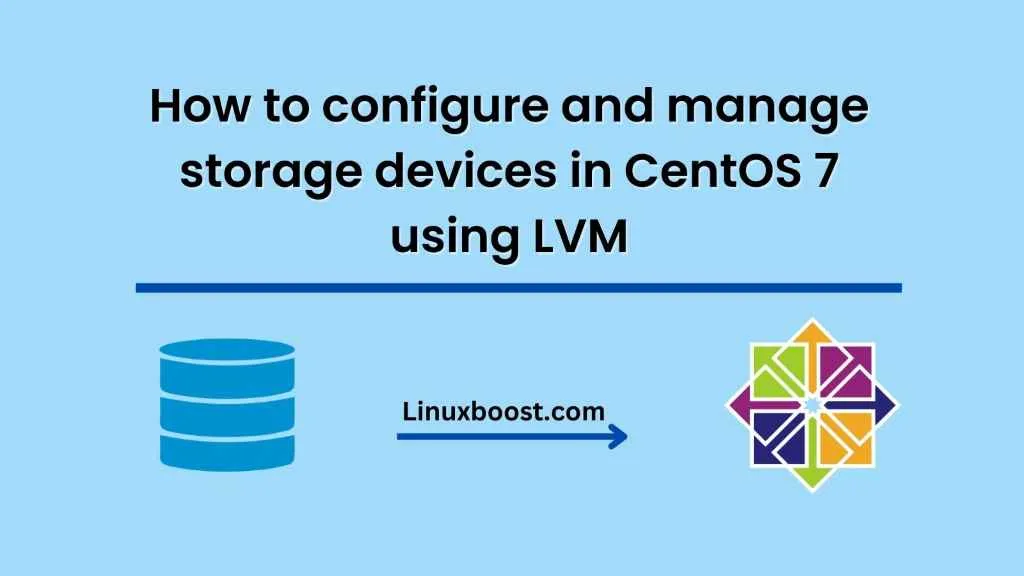CentOS 7 is a popular Linux distribution that offers a wide range of features and tools to users. One of the key features of CentOS 7 is its support for Logical Volume Management (LVM), which enables users to configure and manage their storage devices in a flexible and efficient manner. In this blog, we will discuss how to configure and manage storage devices in CentOS 7 using LVM.
What is LVM? Logical Volume Management (LVM) is a software-based solution that enables users to manage their storage devices in a flexible manner. LVM allows users to create logical volumes from multiple physical volumes, which can be resized and moved without the need to format or delete data. This means that users can easily manage their storage devices without the risk of data loss.
Configuring LVM in CentOS 7
Before we can start using LVM, we need to configure it on our CentOS 7 system. The following steps will guide you through the process:
Step 1: Install LVM The first step is to install LVM on your CentOS 7 system. To do this, open a terminal window and enter the following command:
sudo yum install lvm2
This will install LVM on your system.
Step 2: Create a Physical Volume Once LVM is installed, we need to create a physical volume. A physical volume is a hard drive or partition that can be used to create logical volumes. To create a physical volume, enter the following command:
sudo pvcreate /dev/sdb
Replace “/dev/sdb” with the path to your physical volume.
Step 3: Create a Volume Group The next step is to create a volume group. A volume group is a collection of physical volumes that can be used to create logical volumes. To create a volume group, enter the following command:
sudo vgcreate my_vg /dev/sdb
Replace “my_vg” with the name of your volume group and “/dev/sdb” with the path to your physical volume.
Step 4: Create a Logical Volume Finally, we can create a logical volume. A logical volume is a virtual partition that can be used to store data. To create a logical volume, enter the following command:
sudo lvcreate -n my_lv -L 10G my_vg
Replace “my_lv” with the name of your logical volume, “10G” with the size you want to allocate to the logical volume, and “my_vg” with the name of your volume group.
Managing LVM in CentOS 7 Now that we have configured LVM, let’s take a look at how we can manage it in CentOS 7.
Resizing a Logical Volume One of the key advantages of LVM is its ability to resize logical volumes. To resize a logical volume, enter the following command:
sudo lvresize -L +5G /dev/my_vg/my_lv
This will increase the size of the logical volume by 5GB.
Moving a Logical Volume LVM also allows you to move logical volumes between physical volumes. To move a logical volume, enter the following command:
sudo pvmove /dev/sdc /dev/sdb
This will move the logical volume from “/dev/sdc” to “/dev/sdb”.
Removing a Logical Volume To remove a logical volume, enter the following command:
sudo lvremove /dev/my_vg/my_lv
This will delete the logical volume from your system.
Conclusion
In this blog, we have discussed how to configure and manage storage devices in CentOS 7 using LVM. LVM is a powerful tool that allows users to manage their storage devices