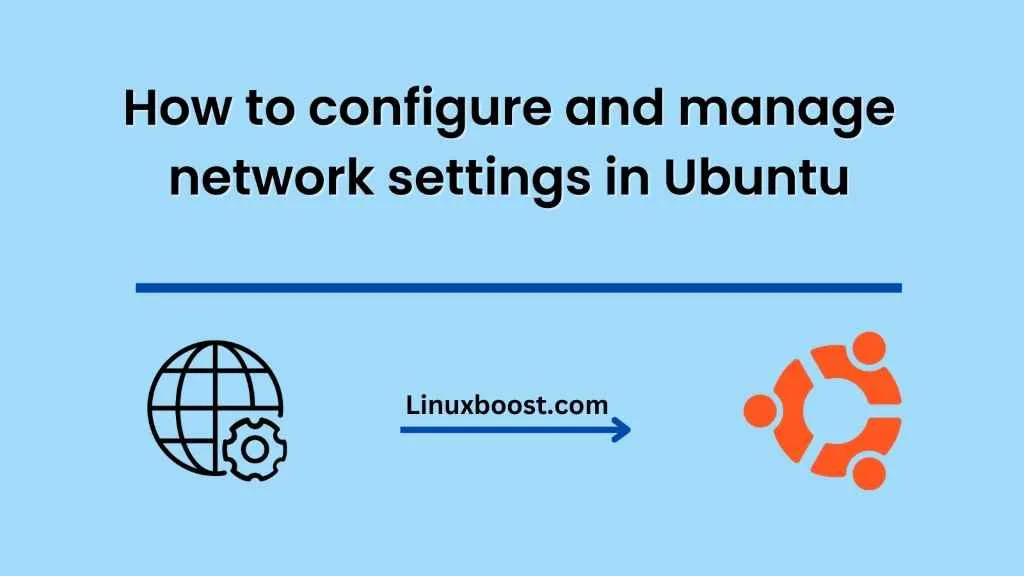Ubuntu is a popular operating system for desktop and server use. It is a free and open-source operating system based on the Linux kernel. Configuring and managing network settings in Ubuntu is an essential task that every user needs to perform. This blog will guide you on how to configure and manage network settings in Ubuntu.
- Network Manager
Ubuntu comes with a Network Manager tool that allows you to configure and manage network settings. The Network Manager is a graphical tool that provides a user-friendly interface for configuring network settings.
To access the Network Manager tool, click on the network icon in the system tray, and select “Network Settings.” This will open the Network Manager tool, where you can configure and manage your network settings.
- Ethernet Settings
If you are using a wired connection, you can configure the Ethernet settings by clicking on the “Ethernet” tab in the Network Manager tool. Here, you can configure the IP address, netmask, gateway, and DNS server settings. You can also set the connection to be either static or dynamic.
If you are using a DHCP server, you can set the connection to dynamic by selecting “Automatic” from the “IPv4 Method” drop-down menu. The DHCP server will automatically assign an IP address, netmask, gateway, and DNS server settings.
- Wi-Fi Settings
If you are using a wireless connection, you can configure the Wi-Fi settings by clicking on the “Wi-Fi” tab in the Network Manager tool. Here, you can select the network you want to connect to and enter the Wi-Fi password if required.
You can also configure advanced settings such as the security type, authentication method, and encryption type. If you are using a hidden Wi-Fi network, you can select “Connect to Hidden Wi-Fi Network” and enter the network name and password.
- Network Proxy Settings
If you are using a network proxy, you can configure the proxy settings by clicking on the “Proxy” tab in the Network Manager tool. Here, you can set the proxy server, port, and authentication details if required.
- Command-Line Interface (CLI)
If you prefer to use the command-line interface (CLI), you can use the following commands to configure and manage network settings in Ubuntu:
- ifconfig: This command displays the current network settings for all network interfaces.
- ip addr: This command displays the IP address and other network settings for all network interfaces.
- route: This command displays the routing table.
- nmcli: This command-line tool allows you to configure and manage network settings using the command line.
For example, you can use the following command to view the Wi-Fi connection details:
nmcli dev wifi list
You can use the following command to connect to a Wi-Fi network:
nmcli device wifi connect <SSID> password <password>
Conclusion
Configuring and managing network settings in Ubuntu is a simple and straightforward process. The Network Manager tool provides a user-friendly interface for configuring network settings, while the command-line interface (CLI) allows advanced users to perform network configuration tasks. Whether you are using a wired or wireless connection, Ubuntu provides all the tools you need to manage your network settings.