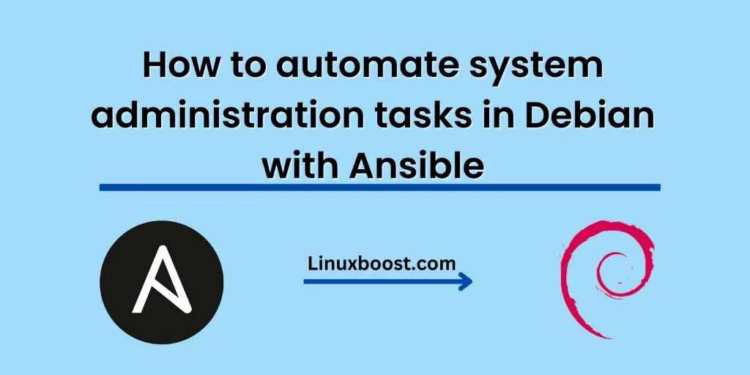System administration can be a daunting task, especially when managing large numbers of servers or systems. Thankfully, automation tools like Ansible have made the task much easier. Ansible is an open-source automation tool that allows system administrators to automate their tasks by writing code. In this blog post, we’ll show you how to automate system administration tasks in Debian using Ansible.
Before we dive in, let’s take a quick look at what Ansible is and how it works.
What is Ansible?
Ansible is a configuration management tool that allows system administrators to automate repetitive tasks. It works by connecting to remote systems and executing tasks through SSH. Ansible uses a declarative language called YAML to define tasks, making it easy for system administrators to write and maintain automation scripts.
How does Ansible work?
Ansible works by defining a set of tasks in a playbook. A playbook is a file written in YAML that defines the tasks to be executed on remote systems. Once the playbook is defined, Ansible connects to the remote system and executes the tasks.
Now that we know what Ansible is and how it works, let’s take a look at how to use it to automate system administration tasks in Debian.
Step 1: Install Ansible
The first step is to install Ansible on your local machine using the following command:
sudo apt-get install ansible
Step 2: Set up SSH
Ansible works by connecting to remote systems via SSH. Therefore, it’s important to set up SSH keys to allow Ansible to connect to the remote systems without requiring a password. To set up SSH keys, follow these steps:
- Generate an SSH key pair on your local machine using the following command:
ssh-keygen
- Copy the public key to the remote system using the following command:
ssh-copy-id user@remote_host
Replace “user” with the username of the remote system and “remote_host” with the IP address or hostname of the remote system.
- Test the SSH connection by connecting to the remote system using the following command:
ssh user@remote_host
Step 3: Define tasks in a playbook
Once the SSH connection is set up, it’s time to define the tasks in a playbook. A playbook is a file written in YAML that defines the tasks to be executed on remote systems.
Here’s an example playbook that installs the Apache web server on a remote Debian system:
---
- name: Install Apache web server
hosts: webserver
become: true
tasks:
- name: Install Apache
apt:
name: apache2
state: latest
notify:
- start apache
- name: Enable Apache service
service:
name: apache2
enabled: true
- name: Start Apache service
service:
name: apache2
state: started
listen: start apache
In this playbook, the “hosts” section specifies the remote system to be targeted. The “tasks” section defines the tasks to be executed, which in this case is to install the Apache web server, enable the Apache service, and start the Apache service.
Step 4: Execute the playbook
To execute the playbook, use the following command:
ansible-playbook playbook.yml
Replace “playbook.yml” with the name of your playbook file.
Ansible will connect to the remote system via SSH and execute the tasks defined in the playbook.
Conclusion
In this blog post, we’ve shown you how to automate system administration tasks in Debian using Ansible. Ansible is a powerful automation tool that allows system administrators to automate their tasks and increase efficiency