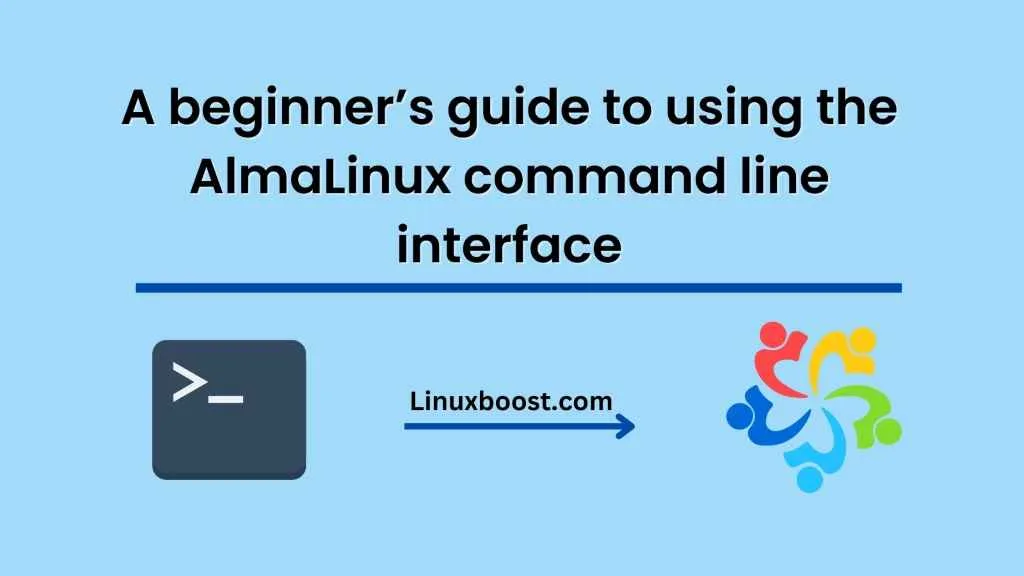As a beginner, the command line interface (CLI) in AlmaLinux may seem daunting at first. However, once you become familiar with the basic commands and concepts, you will be able to perform many tasks quickly and efficiently. In this blog, we will cover some of the essential commands and techniques you will need to start using the AlmaLinux command line interface.
Getting started with the CLI
To access the CLI in AlmaLinux, you will need to open a terminal. You can do this by pressing Ctrl + Alt + T or by searching for “terminal” in the applications menu.
Once you have the terminal open, you will see a command prompt, which will typically show your username, hostname, and current directory. For example, it might look like this:
[user@hostname ~]$Navigating the filesystem
The first thing you will need to know is how to navigate the filesystem. You can use the following commands to move around:
pwd: displays the current directory path.ls: lists the files and directories in the current directory.cd: changes the current directory.
For example, to move into a directory named “myfolder,” you would type:
cd myfolderTo move back up one directory level, you can use:
cd ..Working with files and directories
Once you have navigated to the directory where your files are located, you can use the following commands to work with them:
touch: creates a new empty file.mkdir: creates a new directory.cp: copies a file or directory.mv: moves or renames a file or directory.rm: deletes a file or directory.
For example, to create a new directory named “mydir,” you would type:
mkdir mydirTo create a new file named “myfile.txt,” you would type:
touch myfile.txtManaging packages
AlmaLinux uses the yum package manager to install and manage software packages. You can use the following commands to work with packages:
yum search: searches for packages.yum install: installs a package.yum remove: removes a package.yum update: updates all installed packages.
For example, to search for a package named “nginx,” you would type:
yum search nginxTo install the package, you would type:
yum install nginx- Running commands as root
Some commands require root privileges to run. You can use the sudo command to run commands as root. For example, to install a package as root, you would type
sudo yum install nginxYou will be prompted to enter your password before the command is executed.
Conclusion
The AlmaLinux CLI can be a powerful tool once you become familiar with its basic commands and concepts. With a little practice, you will be able to perform many tasks quickly and efficiently. We hope this beginner’s guide has helped you get started on your journey with the AlmaLinux CLI.