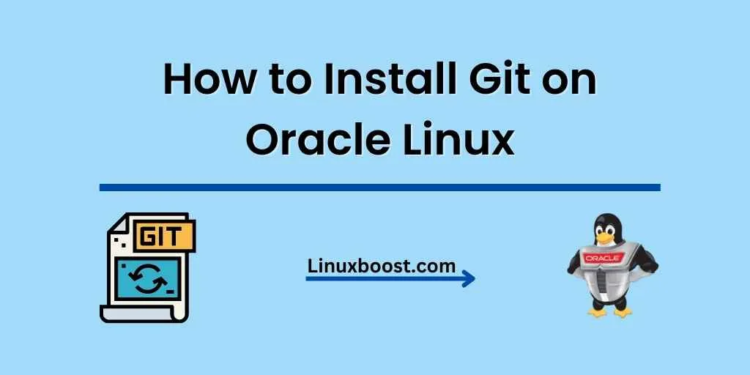Git is an essential tool for developers and system administrators alike. It’s a distributed version control system that allows users to track changes in their source code, collaborate with others, and manage code repositories efficiently. In this comprehensive guide, we’ll walk you through the process of how to install Git on Oracle Linux. Let’s get started!
Table of Contents
- Prerequisites
- Installing Git
- Configuring Git
- Basic Git Commands
- Conclusion
How to Install Git on Oracle Linux
Prerequisites
Before we begin, make sure you have the following:
- An Oracle Linux server with root access or a user with
sudoprivileges. - A stable internet connection.
- Basic knowledge of Linux command line.
If you haven’t set up Oracle Linux yet, check out our guide on how to set up a MySQL database server on Oracle Linux to get started.
Installing Git on Oracle Linux
To install Git on Oracle Linux, follow these steps:
- Update the system packages by running the following command:sql
sudo yum update -yInstall the necessary dependencies with the command:
sudo yum install -y curl-devel expat-devel gettext-devel openssl-devel zlib-develInstall Git using the yum package manager:
sudo yum install -y gitVerify the installation by checking the Git version:
git --version This command should display the Git version installed on your system, e.g., git version 2.27.0.
Congratulations, you’ve successfully installed Git on Oracle Linux!
Configuring Git on Oracle Linux
After installing Git, it’s essential to configure your user information, which is used to track changes in your repositories. Follow these steps:
- Set your Git username using the following command:
git config --global user.name "Your Name"Replace Your Name with your actual name or username.
Set your Git email address with the command:
git config --global user.email "[email protected]"Replace [email protected] with your actual email address.
Check your Git configuration by running:
git config --list This command will display your Git configuration settings, including your username and email address.
Basic Git Commands
Now that you’ve installed and configured Git, let’s explore some basic Git commands to get started:
- Create a new Git repository:csharp
git init my_repositoryReplace my_repository with the name of your desired repository.
Clone an existing Git repository:
git clone https://github.com/user/repo.git
Replace https://github.com/user/repo.git with the repository URL.
Add files to the staging area:
git add filenameReplace filename with the name of the file you want to add.
Commit changes:
git commit -m "Commit message"
Replace Commit message with a meaningful description of the changes made.
Push changes to the remote repository:
git pushPull changes from the remote repository:
git pull- Create a new branch:
git checkout -b new_branch
Replace new_branch with the name of the new branch.
Switch to another branch:
git checkout branch_nameReplacebranch_namewith the name of the branch you want to switch to.- Merge branches:
git merge source_branchReplace source_branch with the name of the branch you want to merge into the current branch.
- Delete a branch:
git branch -d branch_nameReplace branch_name with the name of the branch you want to delete.
- View the commit history:
git log- View the status of your working directory:
git statusThese are just a few basic Git commands to help you get started. Git has many other commands and features that you can explore as you become more familiar with the tool. Check out the official Git documentation for more information.
Conclusion
In this guide, we’ve covered how to install Git on Oracle Linux, configure your Git user information, and perform basic Git commands. Git is an invaluable tool for developers and system administrators alike, allowing you to manage your code repositories and collaborate with others effectively.
Now that you’ve got Git installed and configured, you may want to explore other essential tools and software for your Oracle Linux server. Be sure to check out our other guides: