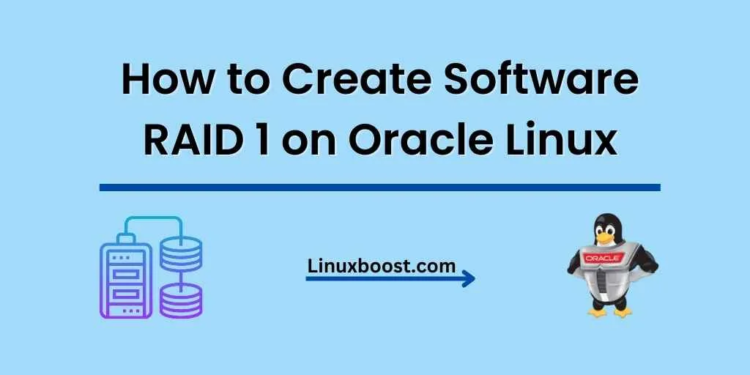In this comprehensive guide, you’ll learn how to create software RAID 1 on Oracle Linux. RAID 1, also known as mirroring, ensures data redundancy by duplicating data across two or more hard drives. It offers enhanced reliability and fault tolerance in case of drive failure, making it ideal for critical data storage.
Before diving into the process, let’s briefly discuss the differences between software RAID and hardware RAID. Software RAID vs Hardware RAID is a comparison worth considering to understand which option suits your needs best.
Prerequisites
To create a RAID 1 array, you’ll need the following:
- Oracle Linux installed on your system.
- Two or more hard drives or SSDs of the same size and model for the RAID array.
mdadmpackage installed on your Oracle Linux system.
How to Create Software RAID 1 on Oracle Linux
Prepare the Hard Drives
Before creating the RAID array, it’s crucial to prepare the hard drives by creating partitions on them. You can use the fdisk command to create partitions. In this example, we’ll use /dev/sdb and /dev/sdc as our drives. Remember to replace these with the correct drive names for your system.
- Run
fdiskon the first drive:
sudo fdisk /dev/sdb- Press
nto create a new partition, followed bypfor a primary partition, and1for the first partition. PressEntertwice to accept the default start and end sectors. - Change the partition type to
Linux RAID auto. Presst, then1to select the first partition, and enterfdas the hex code for Linux RAID auto. - Press
wto write the changes and exitfdisk. - Repeat steps 1-4 for the second drive (
/dev/sdc).
Create the RAID 1 Array on Oracle Linux
With the partitions ready, you can now create the RAID 1 array using the mdadm command.
- Run the following command to create the RAID 1 array:
sudo mdadm --create --verbose /dev/md0 --level=1 --raid-devices=2 /dev/sdb1 /dev/sdc1- Verify the RAID array creation by running:
sudo mdadm --detail /dev/md0Create a File System
After creating the RAID array, you need to format it with a file system. In this example, we’ll use the ext4 file system.
- Format the RAID array:
sudo mkfs.ext4 /dev/md0Mount the RAID Array on Oracle Linux
To access the RAID array, you’ll need to mount it to a directory. In this example, we’ll use /mnt/raid1.
- Create a mount point directory:
sudo mkdir /mnt/raid1- Mount the RAID array:
sudo mount /dev/md0 /mnt/raid1- To ensure the RAID array is mounted automatically at boot, add an entry to the
/etc/fstabfile:
echo '/dev/md0 /mnt/raid1 ext4 defaults 0 0' | sudo tee -a /etc/fstabConfigure Email Notifications (Optional)
For better monitoring, you can configure mdadm to send email notifications in case of RAID events or failures.
- Install the
mailxpackage:
sudo yum install -y mailx- Edit the
/etc/mdadm.confconfiguration file:
sudo vi /etc/mdadm.conf- Add the following line to configure the email address for notifications (replace
[email protected]with your email address):
MAILADDR [email protected]- Save and exit the file.
- Update the
mdadmconfiguration:
sudo mdadm --detail --scan | sudo tee -a /etc/mdadm.confConclusion
Congratulations! You’ve successfully set up a software RAID 1 array on Oracle Linux. Your data is now protected by mirroring, providing fault tolerance and redundancy.
To learn more about managing your Oracle Linux system, check out our other guides:
- How to install PostgreSQL on Oracle Linux
- How to install VirtualBox on Oracle Linux
- How to set up a BIND DNS server on Oracle Linux
- How to install KVM on Oracle Linux
- How to install Ansible on Oracle Linux
If you have any questions or need further assistance, feel free to leave a comment below.