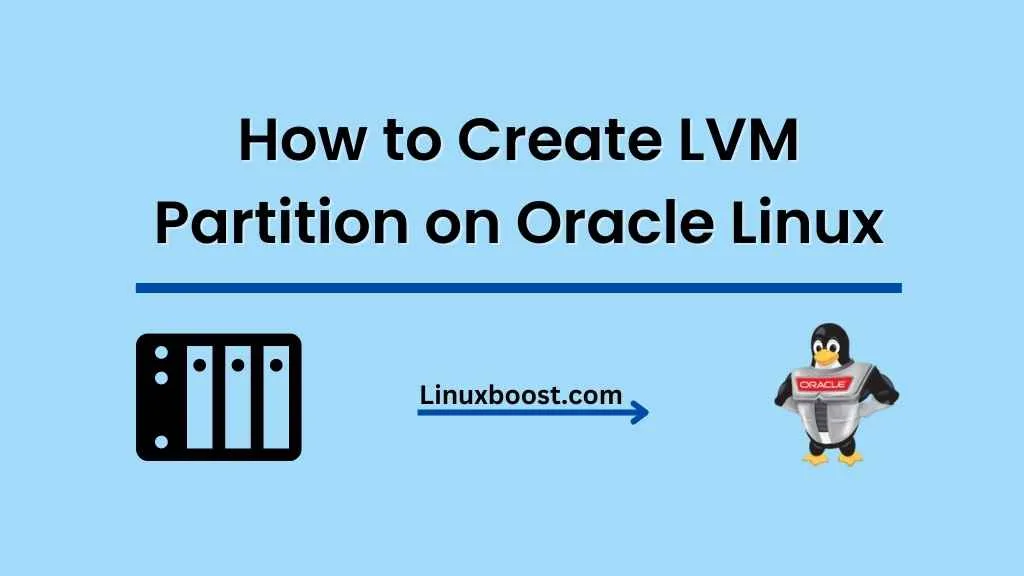Logical Volume Management (LVM) is a versatile storage management tool that makes it easier to manage your storage space. In this tutorial, we will cover how to create an LVM partition on Oracle Linux. Whether you’re a system administrator or just a curious Linux enthusiast, In this guide will provide you with the necessary steps on how to create LVM partition on Oracle Linux.
Table of Contents
- Introduction to LVM
- Prerequisites
- Creating Physical Volumes
- Creating Volume Groups
- Creating Logical Volumes
- Formatting and Mounting Logical Volumes
- Managing LVM Partitions
Introduction to LVM
LVM, or Logical Volume Management, is a storage management solution that allows you to abstract the underlying physical storage devices and create virtual partitions, known as logical volumes. This abstraction provides greater flexibility and ease of management compared to traditional partitioning methods. Some of the benefits of LVM include:
- Resizing partitions on-the-fly without rebooting or unmounting file systems
- Combining multiple physical disks into a single logical volume
- Creating snapshots of logical volumes for backup purposes
For a more detailed overview of LVM, check out our guide on how to manage LVM volumes on Rocky Linux.
Prerequisites
Before you begin, ensure you have the following:
- A running Oracle Linux installation
- Root or sudo user privileges
- At least one unpartitioned disk or free space on an existing disk
How to Create LVM Partition on Oracle Linux
Creating Physical Volumes
The first step in setting up LVM is to create Physical Volumes (PVs). PVs are the building blocks of LVM and are created from available disk space.
To create a PV, use the pvcreate command followed by the device name:
sudo pvcreate /dev/sdbReplace /dev/sdb with the name of your disk or partition. You can list available disks using the lsblk command.
Creating Volume Groups on Oracle Linux
Once you have created your PVs, the next step is to create a Volume Group (VG). VGs are collections of PVs and provide the pool of storage from which logical volumes are created.
To create a VG, use the vgcreate command followed by the name of the VG and the PV(s) you want to include:
sudo vgcreate my_vg /dev/sdbReplace my_vg with a name of your choice, and /dev/sdb with the PV you created earlier.
Creating Logical Volumes on Oracle Linux
With the VG in place, you can now create Logical Volumes (LVs). LVs are the virtual partitions you can format and mount as file systems.
To create an LV, use the lvcreate command followed by the size of the LV, the name of the LV, and the VG it will be created from:
sudo lvcreate -L 10G -n my_lv my_vgReplace 10G with the desired size of the LV, my_lv with a name of your choice, and my_vg with the name of the VG you created earlier.
Formatting and Mounting Logical Volumes
Once you have created an LV, you need to format it with a file system before mounting and using it.
To format an LV, use the mkfs command followed by the file system type and the path to the LV:
sudo mkfs.ext4 /dev/my_vg/my_lvReplace ext4 with the desired file system type, and /dev/my_vg/my_lv with the path to the LV you created earlier.
Now that the LV has been formatted, you can create a mount point and mount the file system:
sudo mkdir /mnt/my_lv
sudo mount /dev/my_vg/my_lv /mnt/my_lvReplace /mnt/my_lv with the desired mount point.
To automatically mount the LV at boot, add an entry to the /etc/fstab file:
/dev/my_vg/my_lv /mnt/my_lv ext4 defaults 0 0Again, replace /dev/my_vg/my_lv, /mnt/my_lv, and ext4 with the appropriate values for your system.
Managing LVM Partitions on Oracle Linux
LVM provides several commands for managing your PVs, VGs, and LVs. Here are some essential commands for managing LVM partitions:
pvdisplay: Display information about PVsvgdisplay: Display information about VGslvdisplay: Display information about LVslvresize: Resize an existing LVlvextend: Extend the size of an LVlvreduce: Reduce the size of an LVlvremove: Remove an LV
For more information on managing LVM partitions, check out our tutorial on how to manage LVM volumes on Rocky Linux.
Conclusion
In this tutorial, we’ve covered how to create LVM partitions on Oracle Linux, from creating physical volumes to formatting and mounting logical volumes. LVM is a powerful tool that can help you manage your storage more efficiently and flexibly. You can now create, resize, and manage your storage on Oracle Linux with ease.
For more Oracle Linux tutorials, check out these articles: